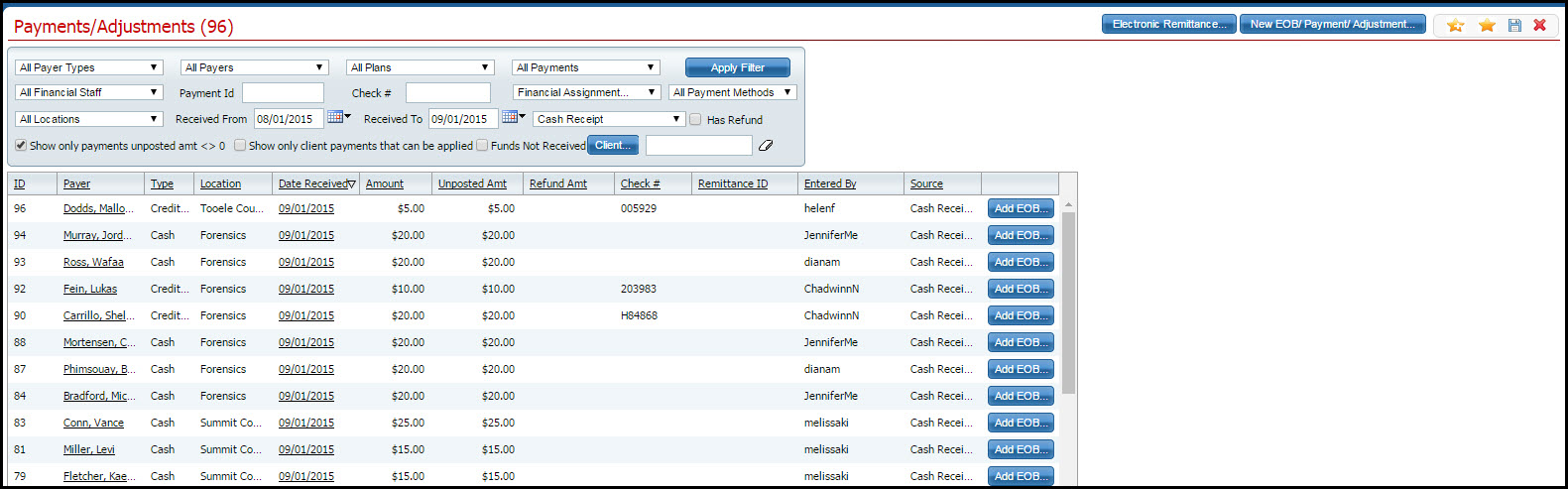
When an overpayment is entered on a client's account, it is entered on the account, but is not posted to a service line. When you process a refund, you create a refund amount on the client's account which clears the credit balance.
After entering the refund amount on the client's account, the refund process is complete. Creating the check is, typically, completed outside of the SmartCare system.
Leave a comment and information about the refund on the client account, if desired.
Display the Payments/Adjustments (####) list page. Tell me how...
The Payments/Adjustments (####) list page is displayed. View field definitions.
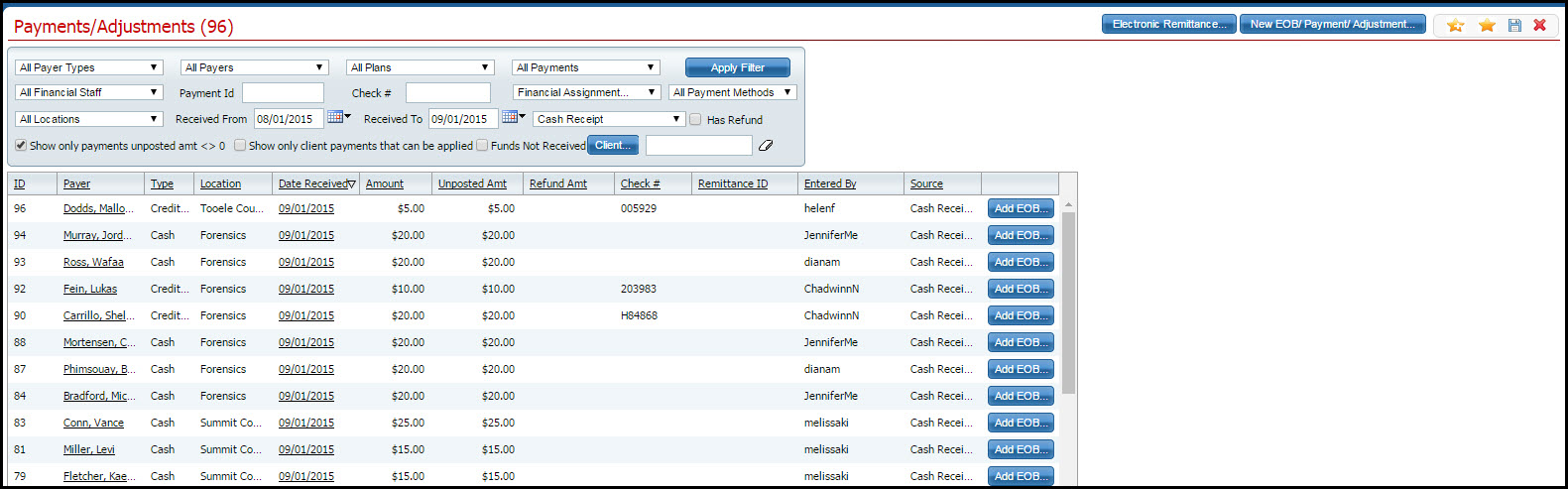
Filter the list to determine the records that are displayed. Tell me how...
Tip: Use the Has Refund check box to display accounts that display a Refund Amount.
Click the New EOB/Payment/Adjustment button.
The Payment/Adjustment Posting page is displayed. View field definitions.
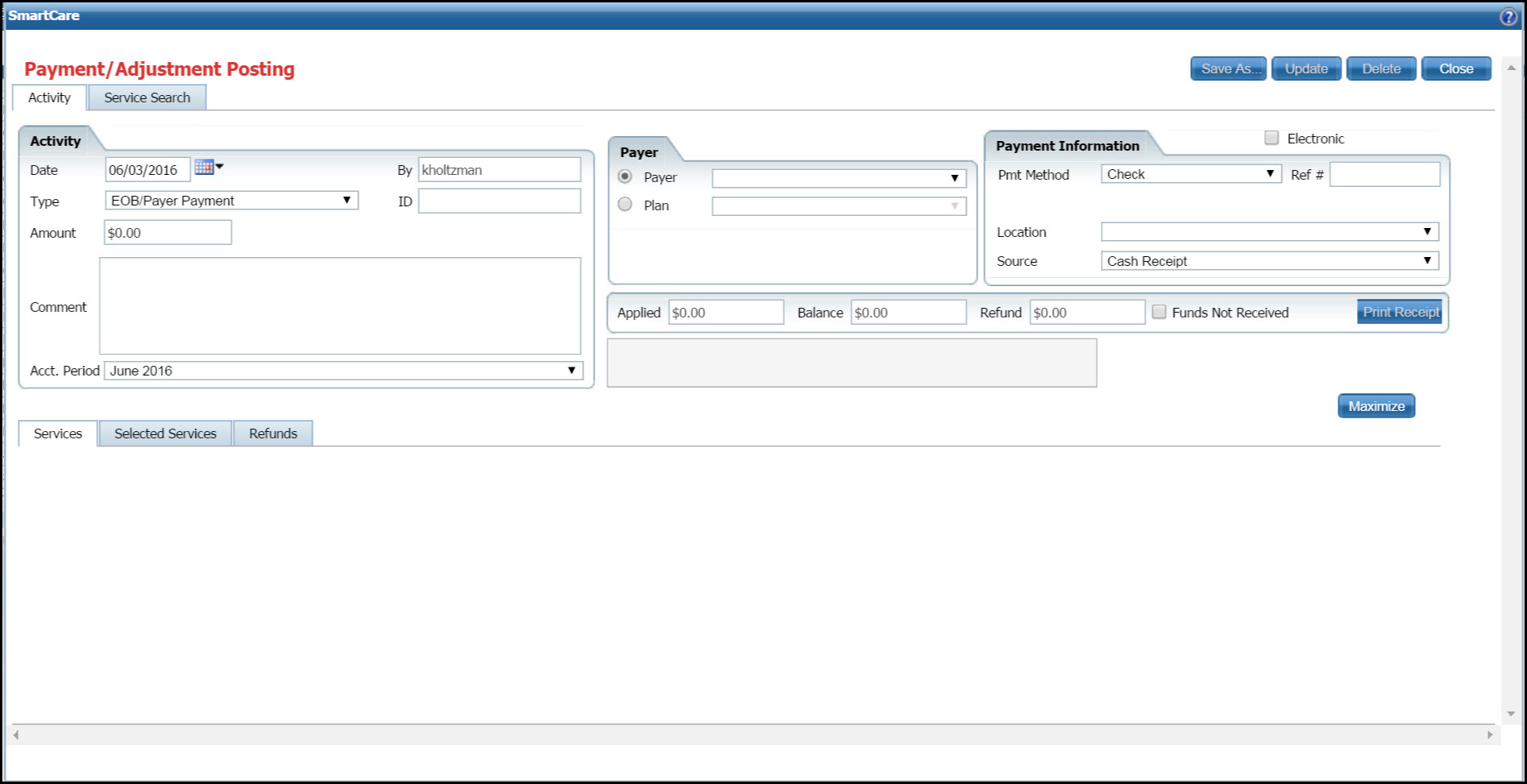
Select who the refund is for in the Type drop down. Select either Client Payment or EOB/Payer Payment.
Select the Client, Payer or Plan in the Payer section.
Click on the Refunds tab.
The Refunds tab is displayed. View field definitions.
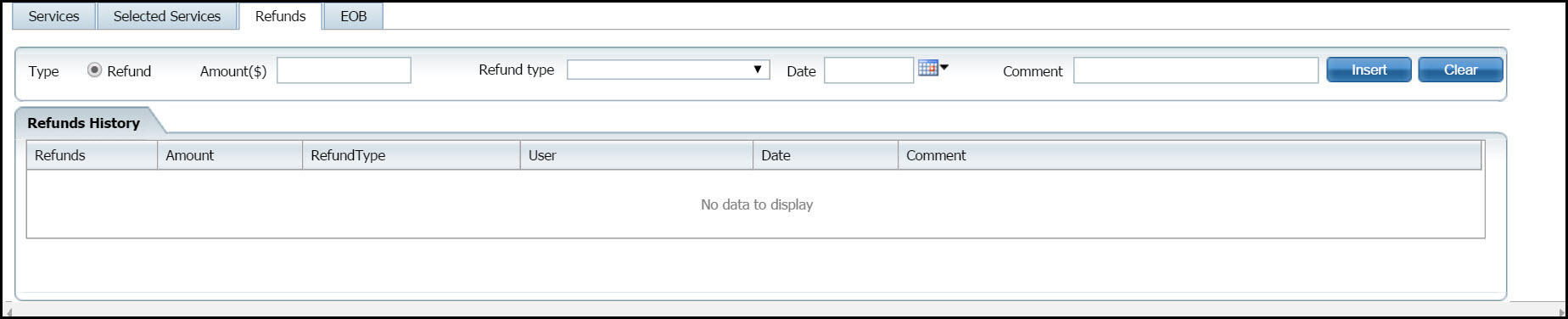
Complete the fields in the first line of the tab.
Click the Insert button to save the refund information and list the information in the Refunds History section.
Click the Update button to save your work.
Click the Close button to close the window and return to the Payments/Adjustments (####) list page.
Why can't I access these screens?