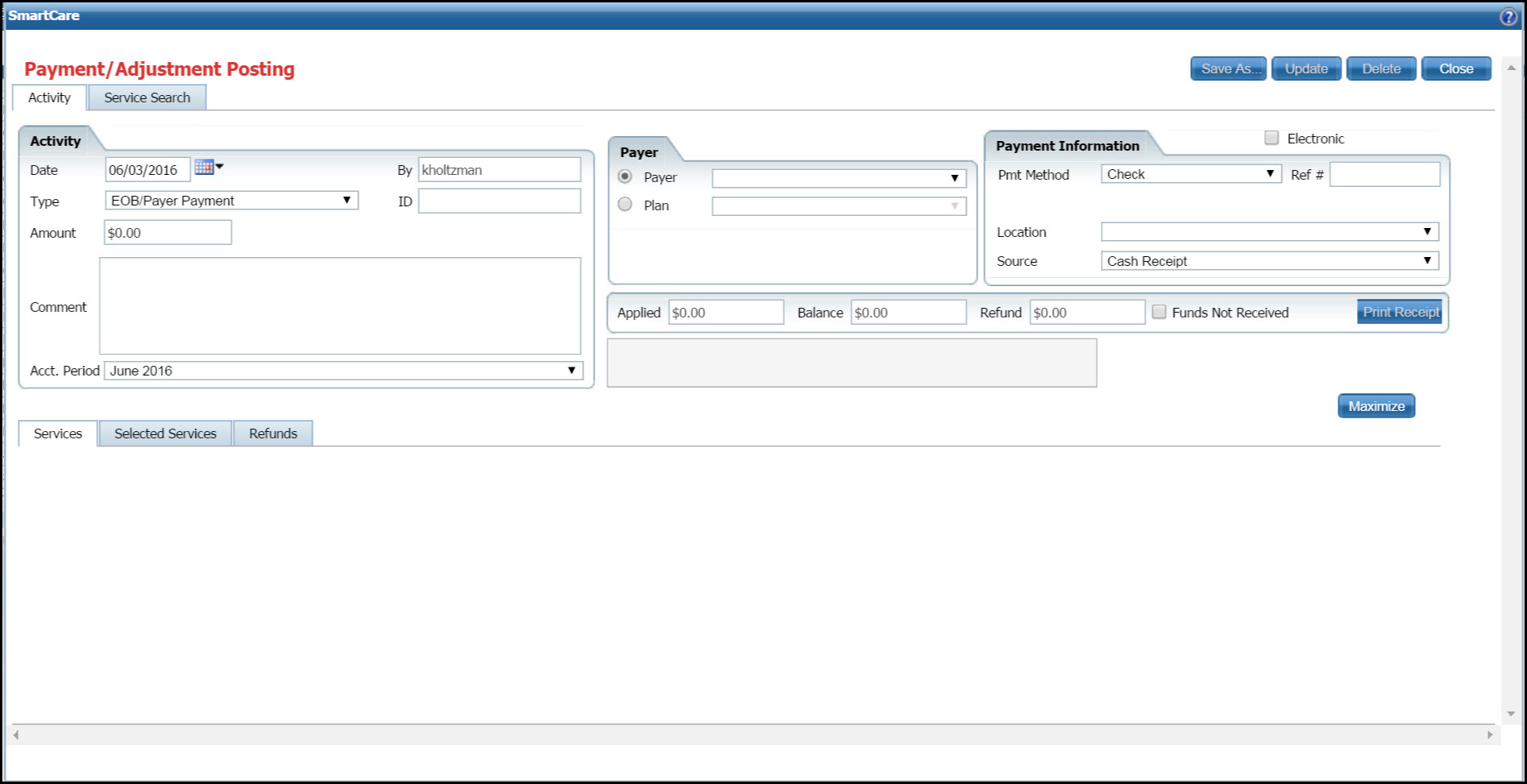
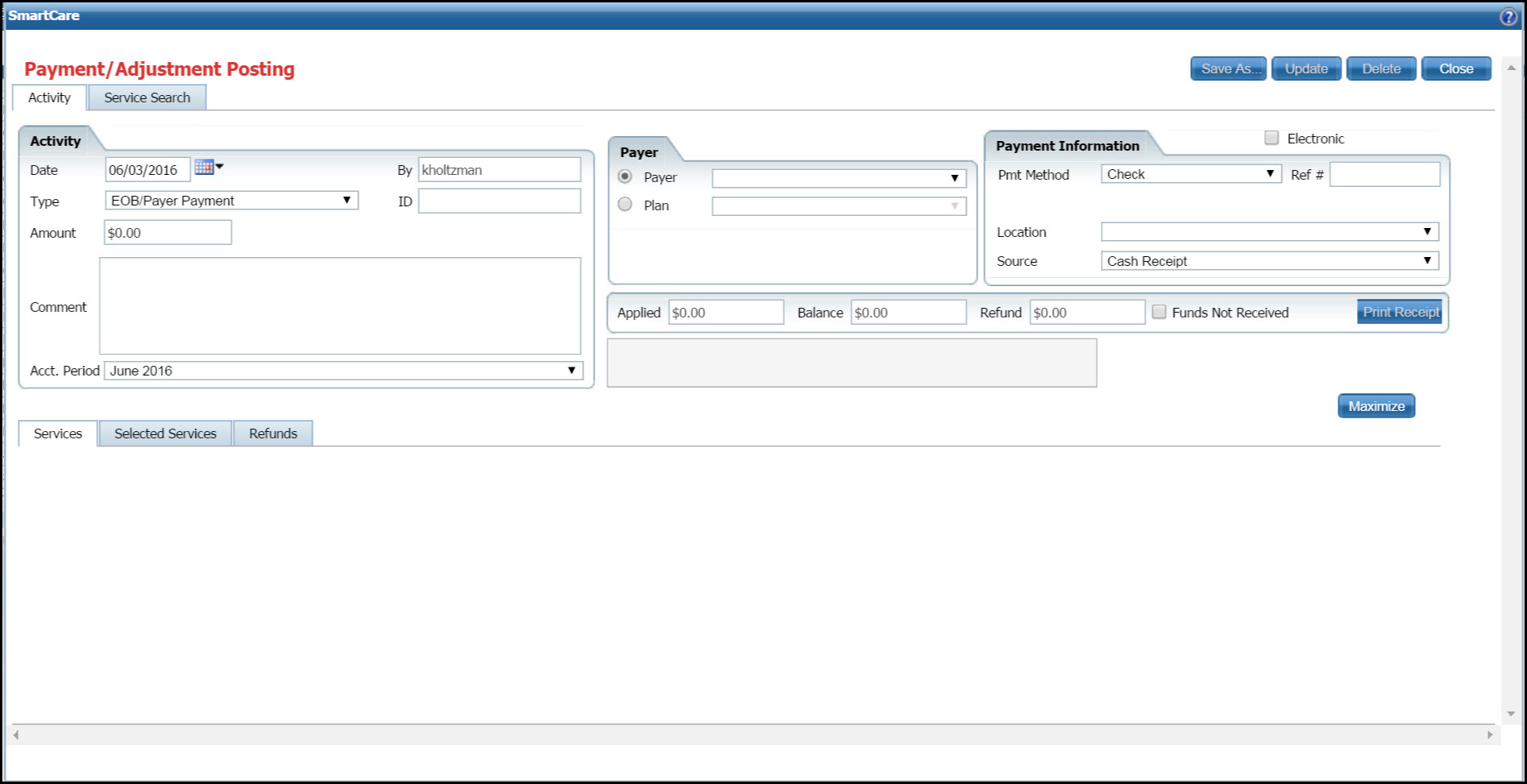
An asterisk (*) following the field name indicates a Required field in the Core SmartCare system. Your system may have been customized to require additional fields.
Field |
Description |
Activity |
|
Date |
Identifies the date the payment was received. Defaults to the current day's date. Use the calendar icon to change the date. |
By |
Identifies the system user who is applying the payment or adjustment. |
Type |
Identifies what kind of transaction is being entered on the client's account. Options are: · Adjustment · Client Payment · EOB/Payer Payment |
ID |
Identifies the payment ID assigned by the system when the payment is entered into the system. |
Amount |
Identifies the dollar amount of the payment. You can enter up to 15 numbers. The system adds the decimal point and the trailing two zeros. |
Comment |
Identifies a comment added about the payment. You can enter an unlimited number of characters in this field. |
Acct. Period |
Identifies the accounting period the payment will be posted to. |
Payer - Adjustment This section changes depending on the selection you made in the Type field in the Activity section. |
|
Payer |
Identifies who is making the payment that requires an adjustment. |
Plan |
Identifies who is making the payment that requires an adjustment. |
Client button
|
Click the Client button to select the name of the account where you are making the adjustment. The Client Search window is displayed. Tell me how... |
Payer - Client Payment This section changes depending on the selection you made in the Type field in the Activity section. |
|
Client button
|
Click the Client button to select the name of the client who is making the payment. The Client Search window is displayed. Tell me how... |
Name if not client |
Type the payer's name, if it is not the client. |
Payer - EOB/Payer Payment This section changes depending on the selection you made in the Type field in the Activity section. |
|
Payer |
Identifies who is making the payment. Use this selection if one payer pays for multiple plans. |
Plan |
Identifies the plan that is making the payment. Choose if the plan is making the payment for services. |
Payment Information |
|
Electronic |
This check box is selected if an electronic remittance posted the payments, adjustments and transfers. |
Pmt Method |
Identifies how the money is received. Options are: · Amex · Cash · CC · Check · Credit Card · Money · NO |
Ref # |
Identifies the number of the payment document. For example, a check number or remittance advice number. You can enter up to 50 characters in this field. |
Location |
Identifies the location where the payment is received. |
Source |
Identifies the source of the payment to the organization. Options are: · Cash Receipt · Deposit Report · LB · Lock Box · NO · System · Transfer Voucher |
Payment Listing |
|
Applied |
Identifies the dollar amount of the payment applied to the account. This amount does not appear until the payment is posted to a service line. |
Balance |
Identifies the dollar amount of the payment. As you post the payment to a service, this amount is decremented. During the posting process, this field displays the balance remaining on the payment that still needs to be applied to an account. |
Refund |
Identifies the dollar amount of any refunds that are posted during this payment posting. |
Funds Not Received |
This check box identifies that you are entering EOB information to client services, but the money has not yet been received in the agencies office or checking account. |
Print Receipt button
|
When the payment is posted to the account(s), click the Print Receipt button to print a receipt. Tell me how... |
<comment> area |
The system displays information about the payment as you apply the payment to each charge. |
Maximize button
|
When services are listed in the Services section below for payment, click the Maximize button to display more lines. |
Minimize button
|
When you have maximized the screen to list more charge lines, click the Minimize button to display fewer lines. |
Services Sub-tab |
|
Information is displayed in this section, after you apply the payment and adjustment to the service.. |
|
Id |
Identifies the ID assigned to the charge when it was created in the system. |
Client Name |
Identifies the name of the client whose account you are posting a payment or adjustment to. |
DOS |
Identifies the date of service for the charge on the client's account. |
Procedure |
Identifies the procedure code for the service. |
Flagged |
Identifies whether or not a flag has been applied to the account. |
Balance |
Identifies the account balance after the current payment was applied. |
Charge |
Identifies the original dollar amount charge for the service. |
Payment |
Identifies the dollar amount of the payment applied in this transaction. |
Adjustments |
Identifies the dollar amount of any adjustment applied in this transaction. |
Transfers |
Identifies the dollar amount of any transfers made in this transaction. |
Comment |
Displays comments, if any were entered during this transaction. |
Selected Services Sub-tab |
|
First Row in the Sub-tab |
|
Payment amount |
When a service line is selected in the list, the total service line dollar amount is listed in this field. This identifies the amount to pay on the account.
To change the amount of the payment, type the new payment dollar amount in the field. Enter the payment as dollar amount, decimal point and cents amount. If you type just numbers, the system will add a decimal point and two trailing zeros.
Notice that if you change the dollar amount, the balance after the payment amount is subtracted from the service line charge is displayed in the Transfer to field. |
Adjustment amount |
To write-off an amount from the service line charge, type the adjustment amount in the field. Enter the payment as dollar amount, decimal point and cents amount. If you type just numbers, the system will add a decimal point and two trailing zeros. |
Adj Code |
Select a reason code for the adjustment from the drop down list. |
Split button
|
To apply multiple adjustments based on different reasons, click the Split button first before entering an adjustment amount or adjustment code. Tell me how... |
Flag |
Select the check box to flag the service line for additional work. |
Transfer amount |
To transfer an amount to a different payer or to the client for payment, enter the dollar amount to transfer. Enter the payment as dollar amount, decimal point and cents amount. If you type just numbers, the system will add a decimal point and two trailing zeros. |
Trf To |
Select the payer to transfer the amount to for payment. The drop down list contains the client's name and all plans set up for the client. |
Trf Code |
Select a reason code for the transfer from the drop down list. |
Do not Bill |
Select the check box to avoid sending a statement to the client. |
Split button
|
To set up multiple transfers, click the Split button first, before entering the transfer amount or transfer to selection. Tell me how... |
Comment button
|
To enter a comment on this service line, click the Comment button. Tell me how... |
Add button
|
When you have entered all the information for the payment, adjustment and transfer, click the Add button. The information is displayed in the Services sub-tab list section, indicating that the information is posted to the system.
Notice when you click the Add button, the next service line is selected for entering information. |
Modify button
|
If you select an item in the list where information has already been added to the service line, the Add button changes to the Modify button. Makes changes in fields as needed, then click the Modify button. |
List Section of the Selected Services Sub-tab |
|
Delete icon
|
Use the delete icon to delete the service line from the selected services list. This does not delete the service line from the system, but just from this payment posting. |
Radio button
|
Use the radio button to select the service line you want to work on. When you select the radio button, the amount of the charge is displayed in the payment field. |
Service Id |
Identifies the ID assigned to the service by the system when the service was created. |
Name |
Identifies the client's name who received the service. |
DOS |
Identifies the date of service for this charge. |
Procedure |
Identifies the procedure code defining the service. |
Charge |
Identifies the dollar amount charged for the service. |
Balance |
Identifies total current balance owing for the service line. |
To Post |
Identifies the total dollar amount(s) enter as payment, adjustment and transfer. The amount is not posted to the service line until you click the Update button when you are done posting payments. |
New Balance |
Identifies the new balance owing on this service line after the payment and adjustments are posted. The new balance is not updated until you click the Update button when you are done posting payments. |
Next Payer |
Identifies the name of the payer or plan where the balance is being transferred for payment. |
Refunds Sub-tab |
|
Refund |
Identifies the type of transaction being posted in this sub-tab. |
Amount($) |
Identifies the dollar amount of the refund being posted to the account. |
Refund type |
Identifies the type of refund being posted. |
Date |
Identifies the date you are posting the refund on the account. |
Comment |
Identifies any comment entered to describe this transaction. You can enter up to 390 characters in this field. |
Refunds History |
|
Refunds |
Identifies that the transaction is a refund. |
Amount |
Identifies the dollar amount of the transaction. |
Refund/Type |
Identifies the type of transaction. |
User |
Identifies the user sign on name of the person who posted the transaction. |
Date |
Identifies the date the transaction was posted. |
Comment |
Identifies any information describing the transaction. |
EOB Sub-tab |
|
Record Description |
Identifies the type of EOB document scanned or uploaded to the system for this payer. |
Attached Date |
Identifies the date the EOB was added to the system. |