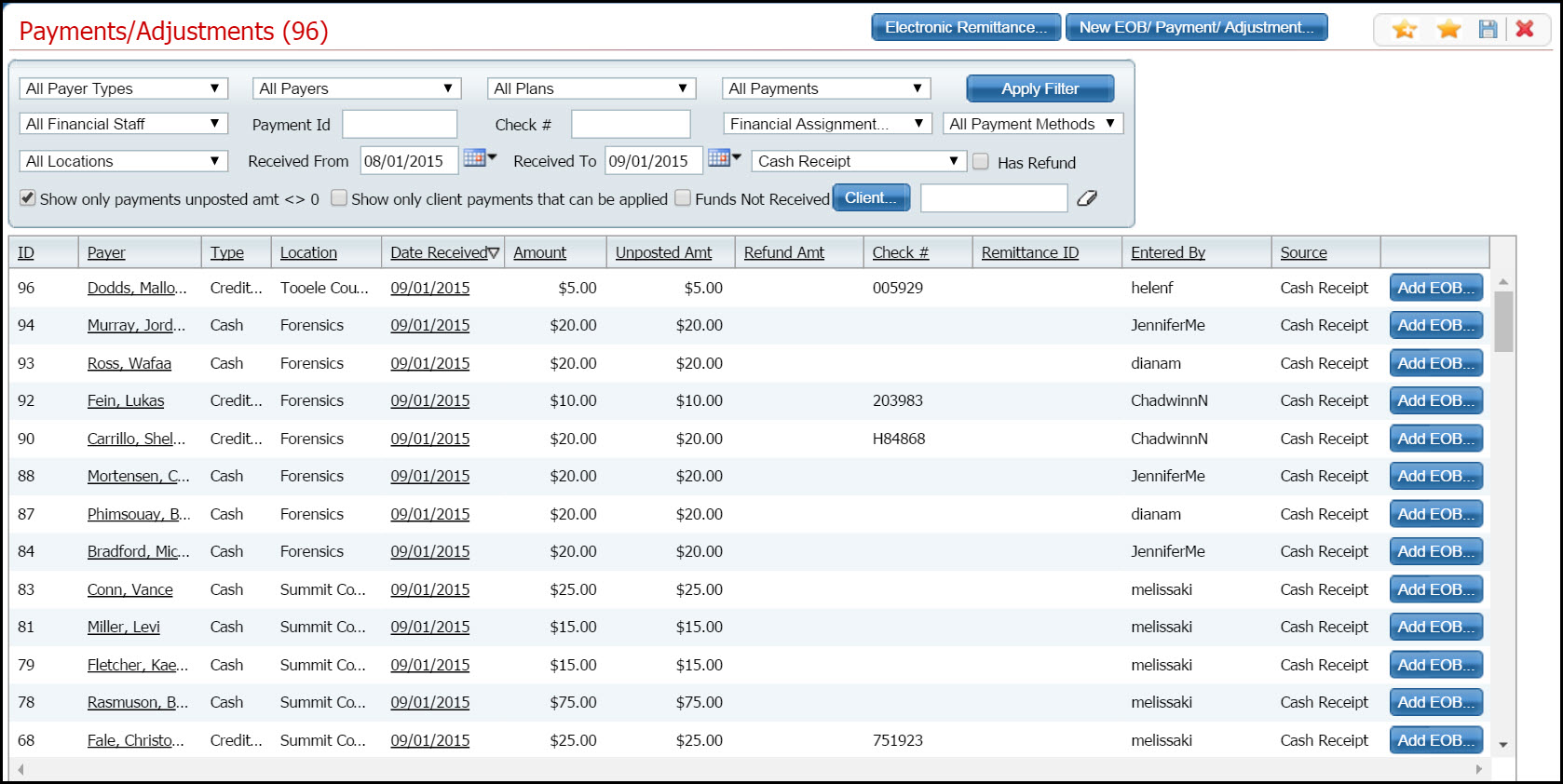
Use this task to open the electronic remittance (ER) file from an insurer to post payments, adjustments and EOB information to clients' accounts. The guidelines for what is processed are defined during the analysis of your agency's needs before implementation.
The electronic remittance file from the insurance plan is a file in an 835 file type. SmartCare is designed to process an 835 file format.
Import the electronic remittance file from the payer to SmartCare.
The file is processed automatically during the overnight batch process.
During the overnight process, the system can automatically:
You can perform the following tasks on an electronic remittance file:
Import the Electronic Remittance File
Display the Payments/Adjustments (####) list page. Tell me how...
The Payments/Adjustments (####) list page is displayed. View field definitions.
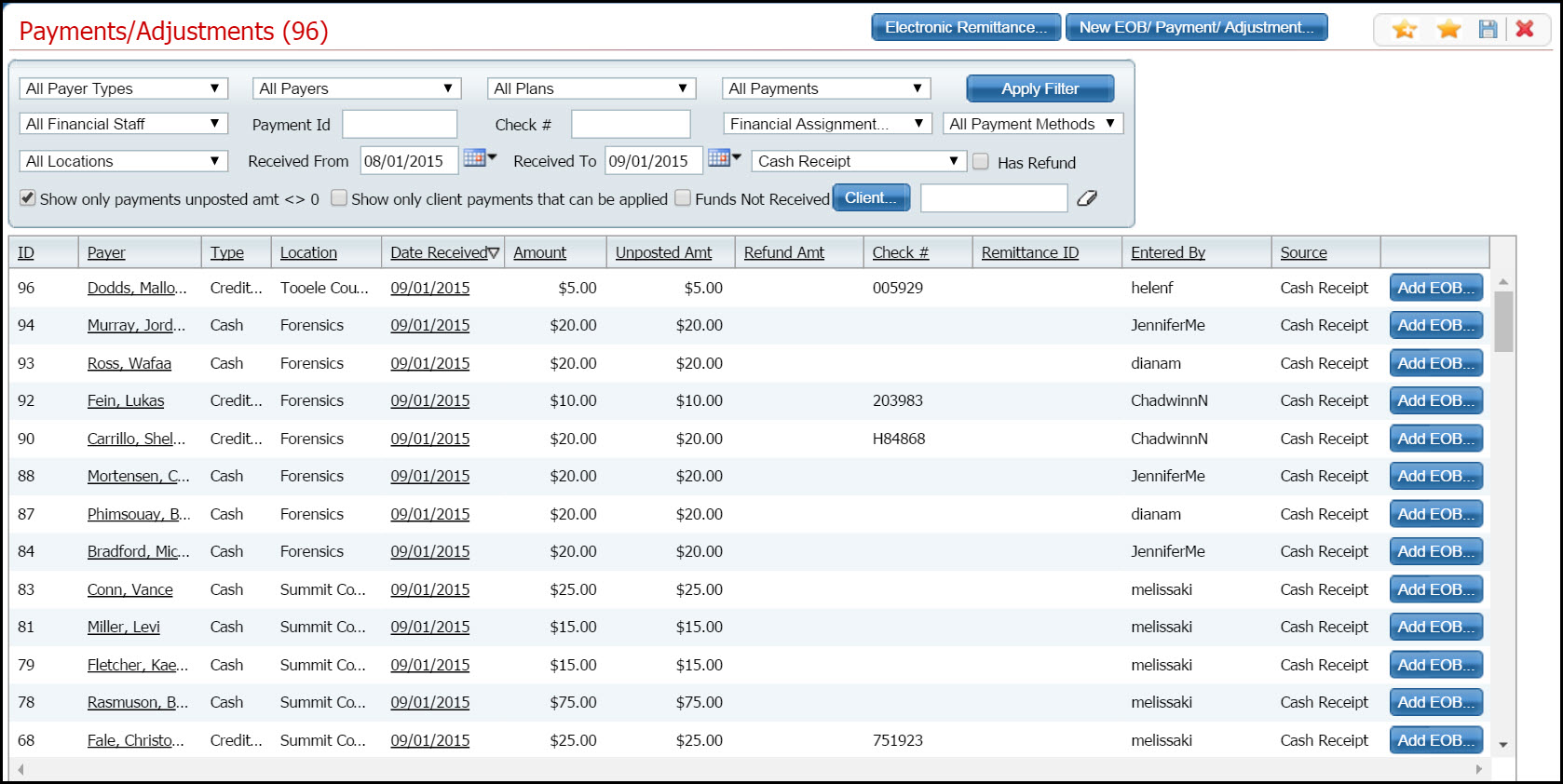
Click the Electronic Remittance button in the tool bar.
The Electronic Remittance window is displayed. View field definitions.
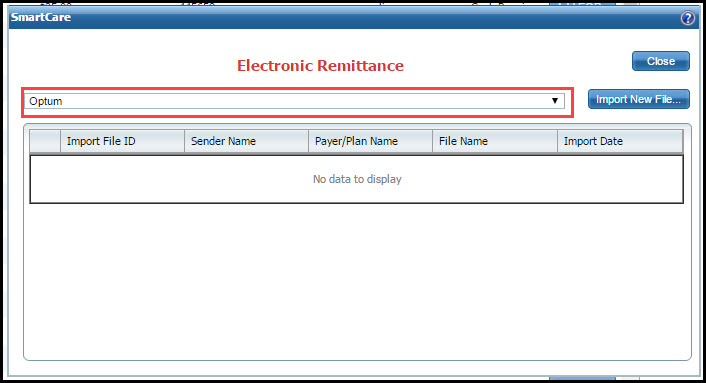
Select the payer from the drop down list. Refer to the red box in the figure above.
Click the Import New File button.
The Please select a file pop up window is displayed.
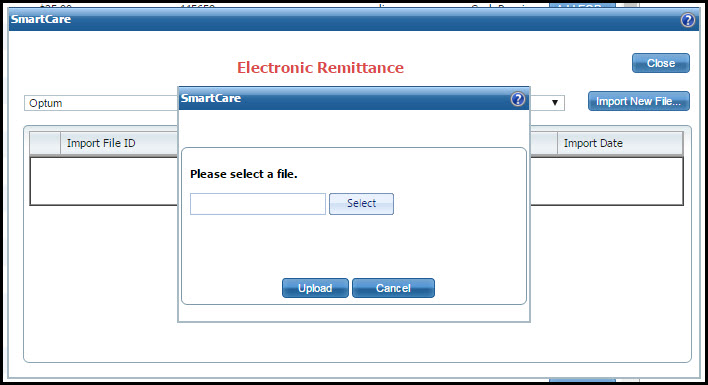
Click the Select button in the pop up window to find the electronic remittance file to upload.
The Windows Explorer window is displayed.

Find the file and click on it to select it.
Click the Open button.
The file name is displayed in the Please select a file window. Notice that the file name is listed in the window and there is a green dot to the left of the file name. The green dot identifies that the file is in the correct format. Continue with step 8.
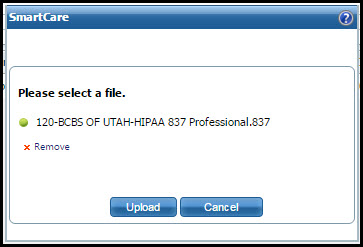
A red dot icon before the file name indicates the file is not in an acceptable format.

To remove the file without uploading it, click the Remove icon. ![]()
Repeat steps 5 through 7 of this task to find and select a different file, if needed,
When the file you want is selected and you are ready to upload the file, click the Upload button.
The Electronic Remittance File Details window is displayed. View field definitions.
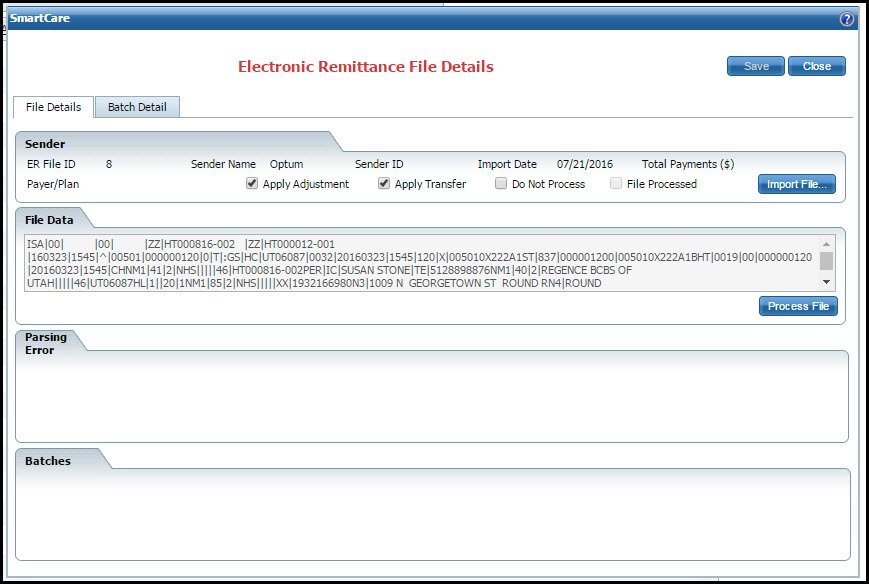
Notice that the file contents are displayed in the File Data section.
Deselect the Apply Adjustment and/or Apply Transfer check boxes, if desired.
These two check boxes control whether or not adjustments and transfer are automatically applied to service lines. Payments are still posted. Selecting the check box indicates to have the process make the adjustments and/or transfers. Deselecting the check boxes avoids having the process complete the adjustments and/or transfers.
Select the Do Not Process check box if you do not want the file processed in the overnight batch process.
At this point the file has been imported to the SmartCare system. You can stop now and the file will be automatically processed during the overnight batch process. Payments, adjustments and transfers will be automatically posted to the clients' accounts, unless you deselected the Apply Adjustment and/or Apply Transfer check boxes.