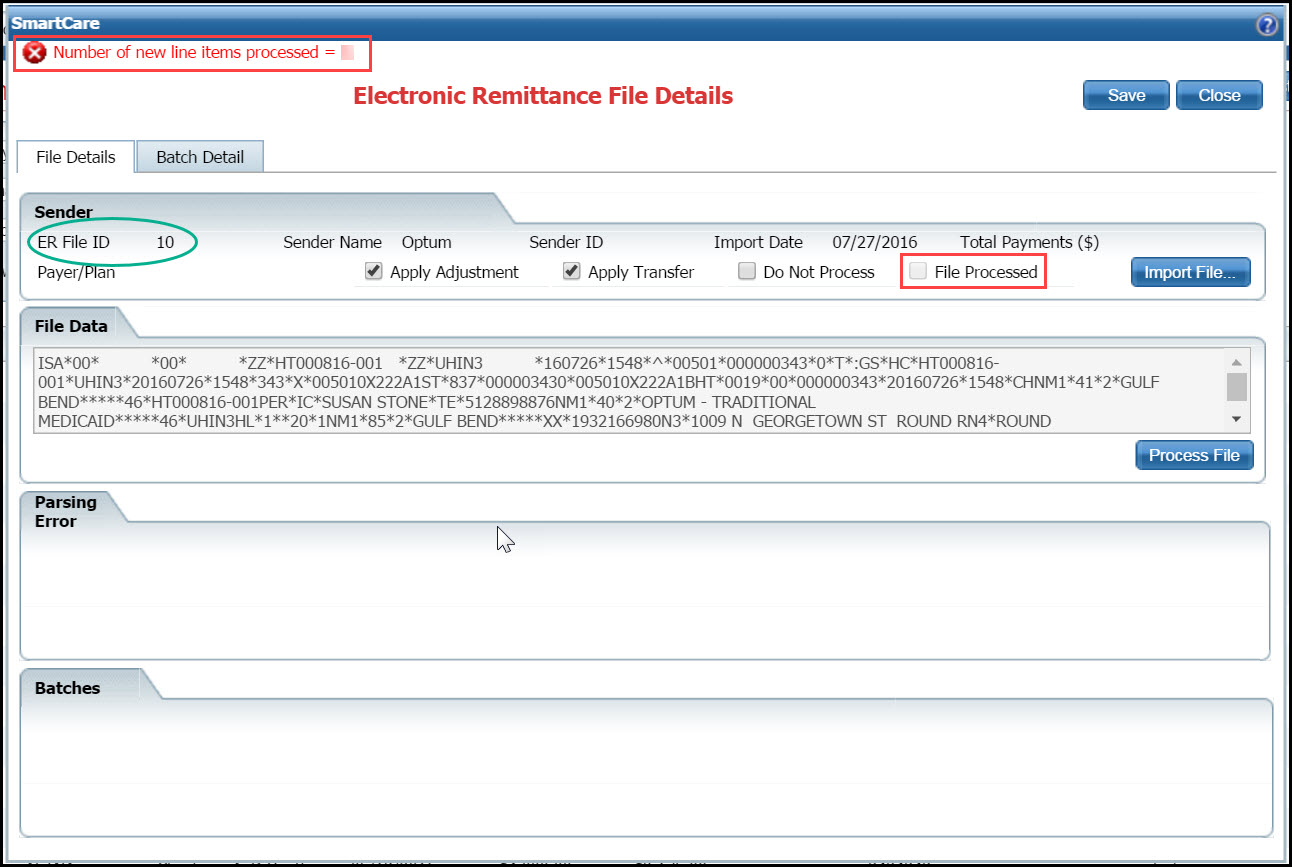
Typically, once the ER file is imported into SmartCare, the file is processed automatically during the overnight batch process. However, after you import an ER file, you can manually process the file. Use this task to manually process the file.
Complete all steps of the Import an Electronic Remittance File task.
Click the Process File button.
This process can take up to 20 minutes to complete, depending on the number of records in the file. When the process is complete, a message appears in the upper left corner of the window listing the number of lines that were processed. Also, the File Processed check box on the Electronic Remittance File Details window is selected indicating the process is complete. Note the red boxes outlining this information in the figure below.
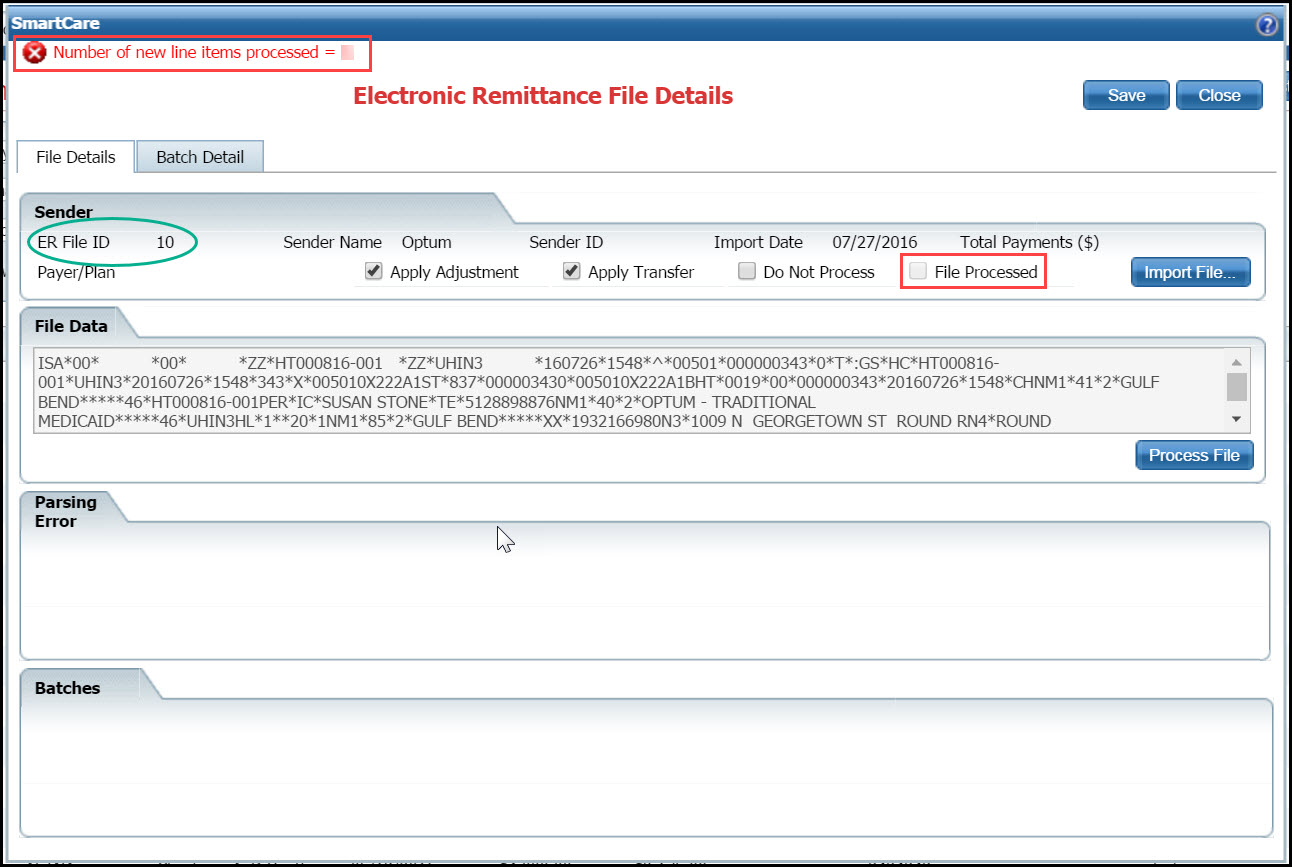
Make note of the Import File ID assigned to the file when it is was imported. You can find this number on the Electronic Remittance window from the imported file's list in the Import File ID column or on the Electronic Remittance File Details window in the ER File ID field. See the green circle in the figure above.
Access the My Reports page from the My Office tab to print the report to verify all the information that was posted to clients' accounts.
Type the Import File ID for the import file whose information you want to review in the ERFile ID field.
Click the View Report button.
The report is displayed on the screen.
Why can't I access these screens?