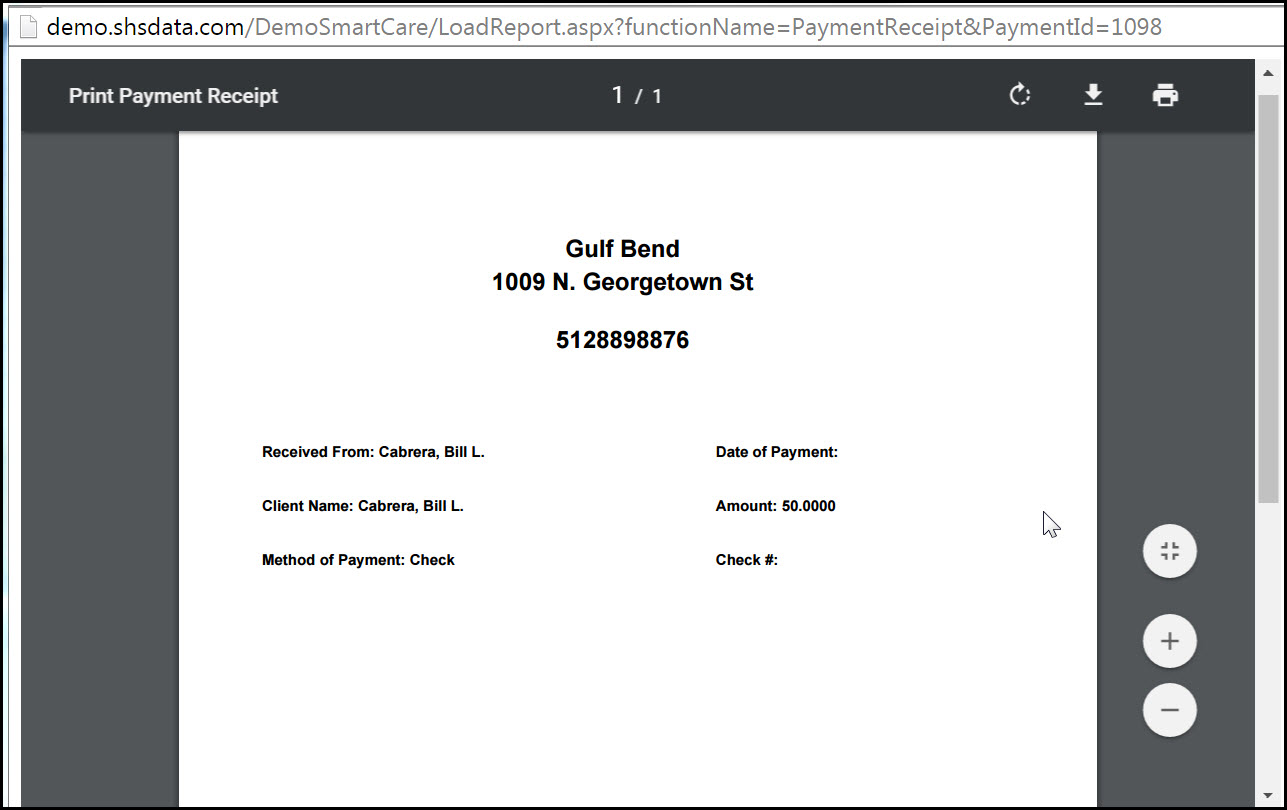
With the Print Payment Receipt window displayed, move the cursor over the document image.
These icons appear on the image. Refer to the icon definitions table below the image for a definition of each icon.
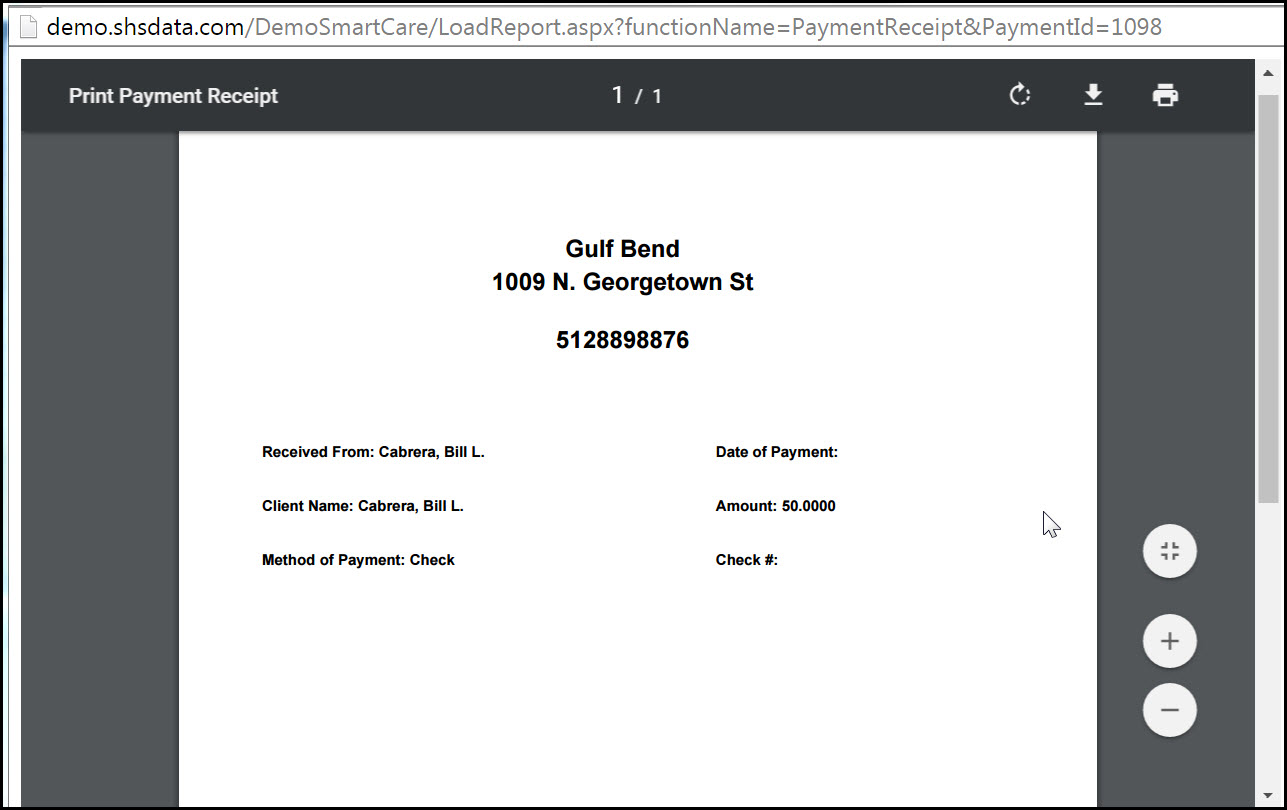
Field |
Description |
When you hover your cursor over the image, these icons are displayed. |
|
Page numbers |
The number to the right of the slash / indicates the number of pages in the document. The number to the left of the slash identifies the number of the page that is displayed.
Use the PgDn button on your keyboard or the scroll bar in the image to move to a different page. |
Rotate clockwise |
Click the rotate clockwise icon to rotate the image of the document clockwise on quarter turn. To return to the original display, keep clicking the icon to continue rotating the document clockwise a quarter turn. |
Download document |
Click the download icon to download a copy of the document to the local drive on your computer. |
Print document |
Click the print document icon to print the document. |
Fit to page |
Click the Fit to Page icon to change the size of the document to page-size. |
Zoom in to magnify the view of the document |
Click the Zoom in icon to magnify the view of the document. |
Zoom out to decrease the view of the document. |
Click the Zoom out icon to decrease the view of the document. |