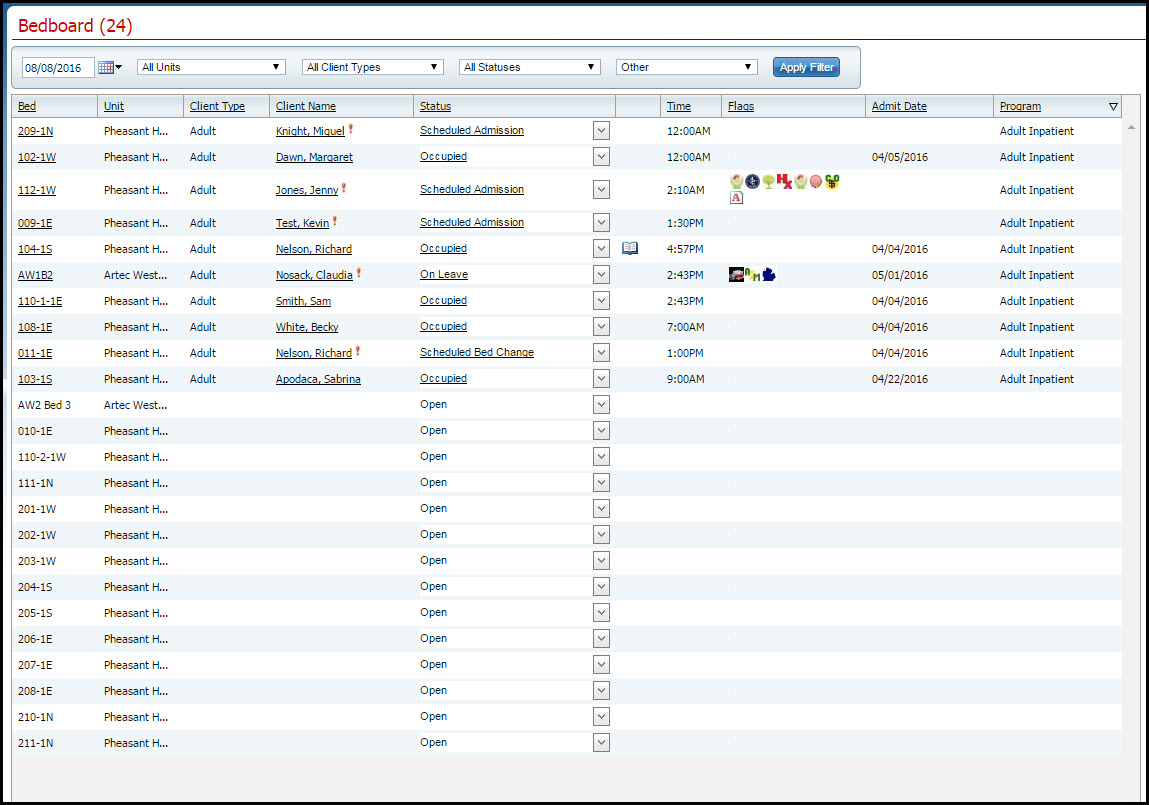
Use this task to change a client's bed assignment when the client remains in the same program. If you need to transfer the client to a new program and bed, use the Transfer a Client task. You can also delete a bed change that was entered. You can delete an activity until the next activity is entered.
When a client is moved from one bed to another, change the bed assignment in the system.
Follow this path: My Office tab > Inpatient/Residential banner > Bedboard sub-banner.
The Bedboard (###) list page is displayed. View field definitions.
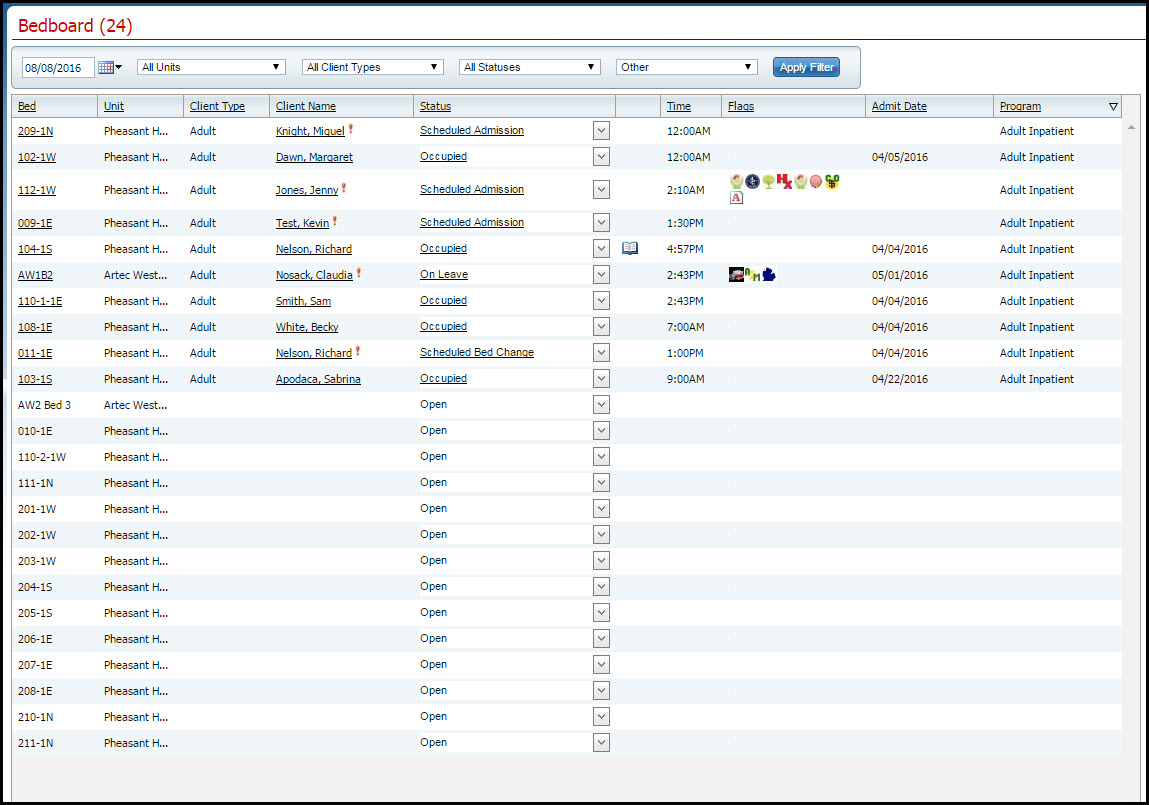
Filter the list to determine the records that are displayed. Tell me how..
Click the drop down arrow in the Status column for the client who is changing beds.
Select Bed Change from the drop down list.
The Census Management - Bed Change page is displayed. View field definitions.
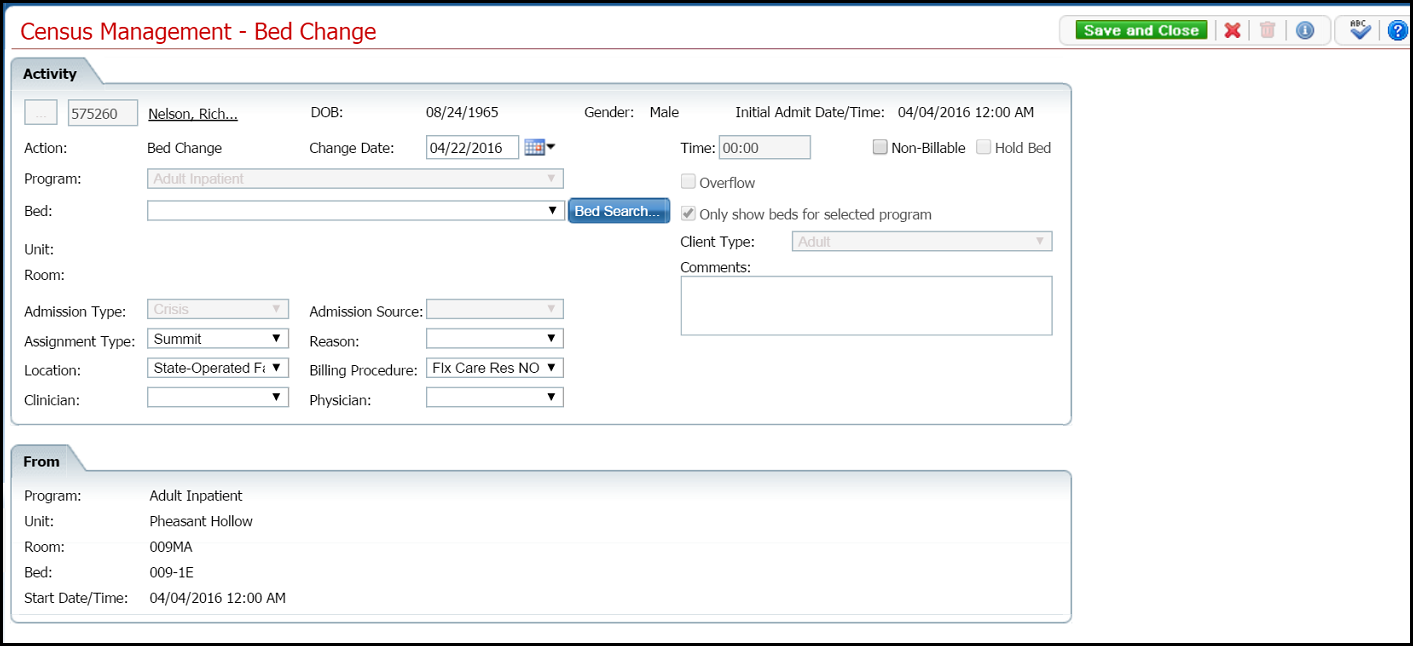
Select the new bed from the drop down list in the Bed field.
Click the Save and Close button from the task bar.
The Bedboard list page is displayed. Notice that the Status on the client's record is changed to Bed Changed. A second record line appears below which shows the new bed with a status of Occupied.
Follow this path: My Office tab > Inpatient/Residential banner > Bedboard sub-banner.
The Bedboard (###) list page is displayed. View field definitions.
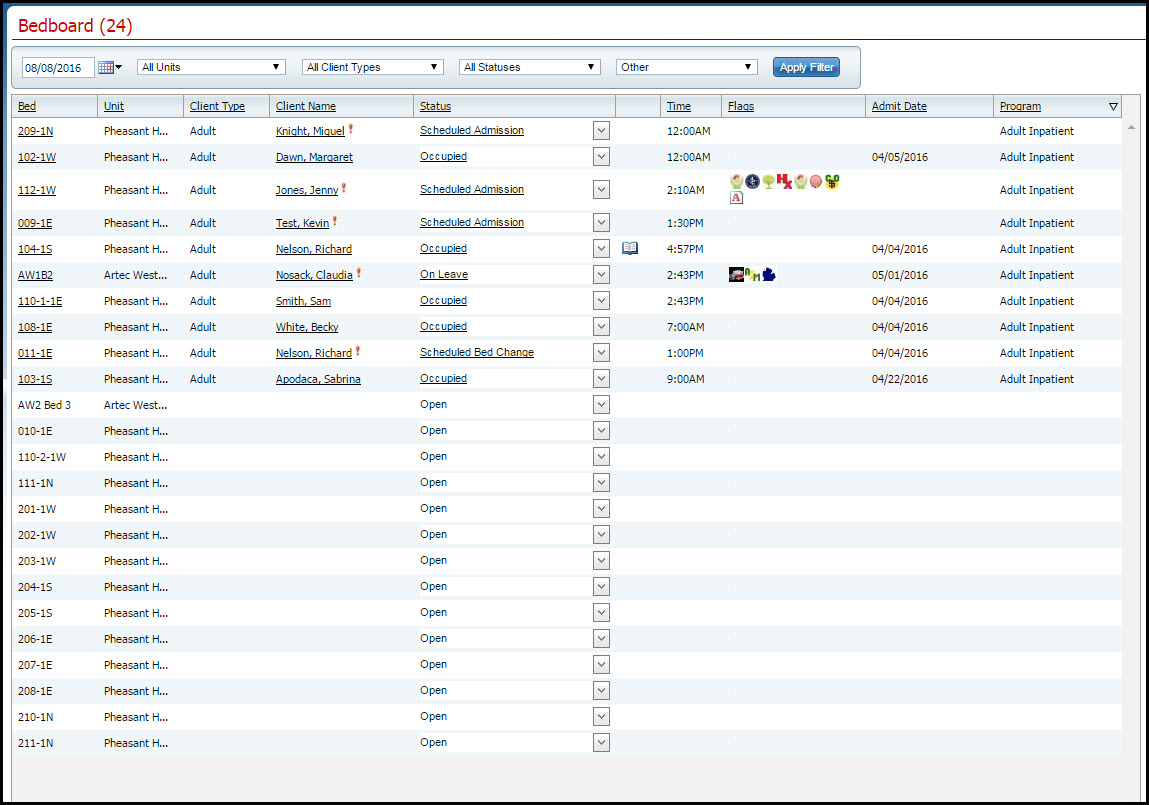
Filter the list to determine the records that are displayed. Tell me how..
Find the client on the Bedboard list page with the status of Bed Changed. Tell me how...
Click the open book
toolbar item ![]() in the Note
column of the client whose bed change you want to delete.
in the Note
column of the client whose bed change you want to delete.
The Inpatient Activity Details page is displayed with the Visit tab open. View field definitions.
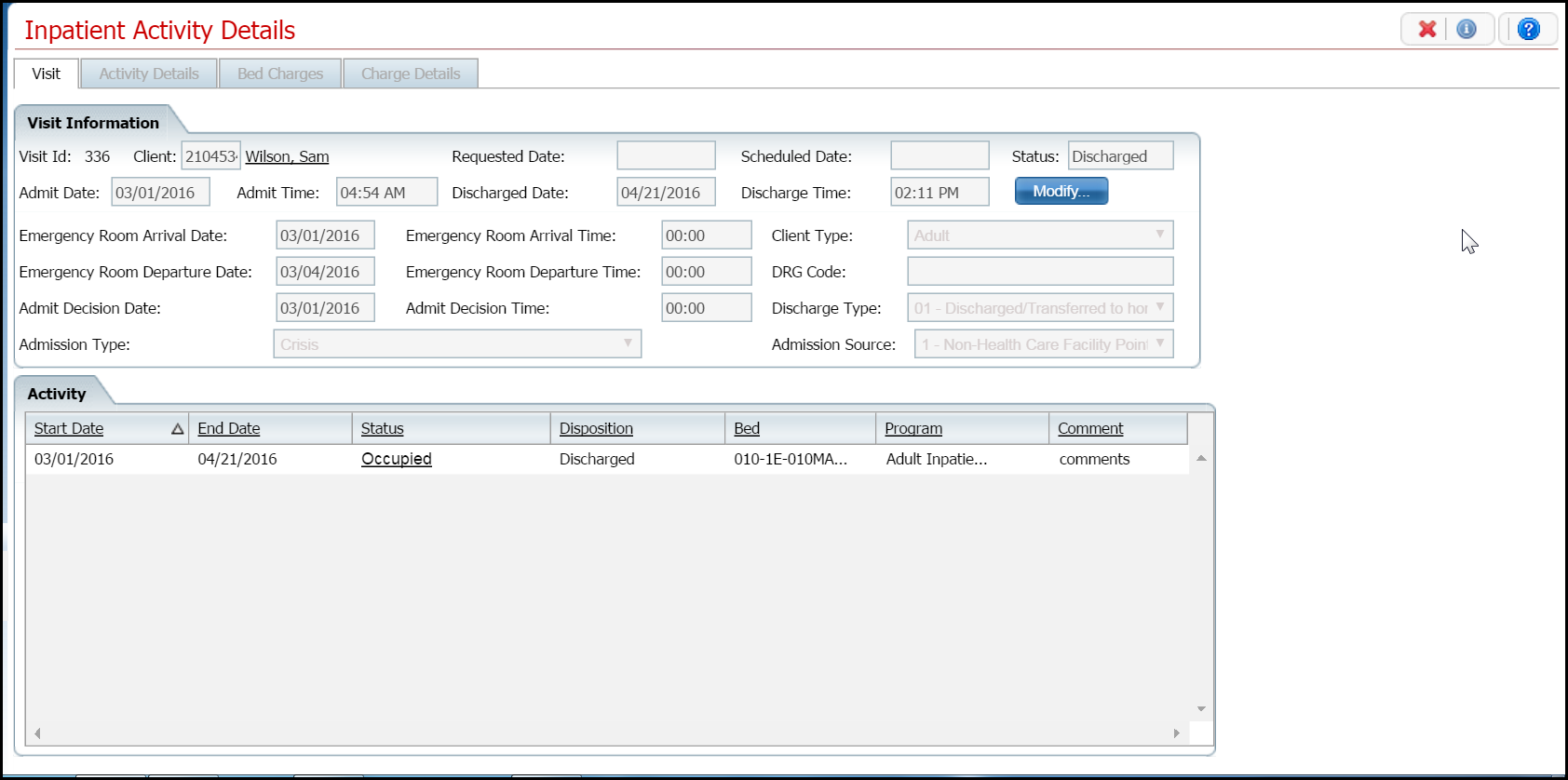
In the Activity section of the Visit tab, click on the Occupied hyperlink in the Status column where there is no entry in the Disposition column.
The Inpatient Activity Details page is displayed with the Activity Details tab open. View field definitions.
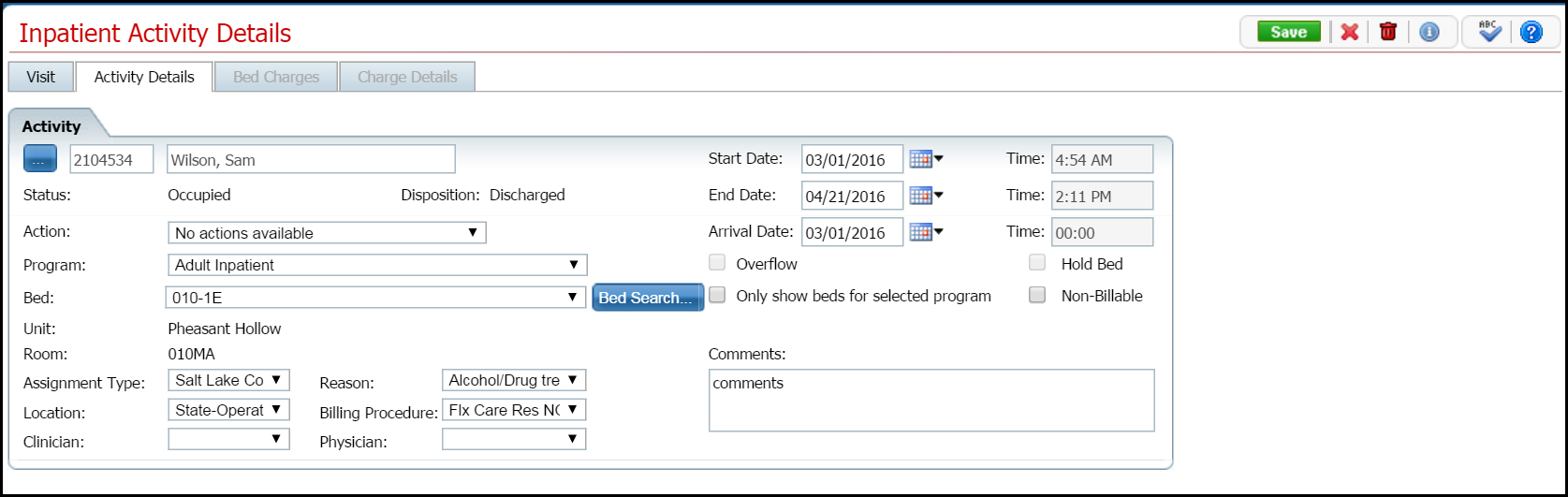
Verify the correct client and bed change information is displayed.
Click the trash can
toolbar item ![]() from the task bar.
from the task bar.
The Confirmation Message window is displayed.
To continue with the deletion, click the Yes button in the Confirmation Message pop-up.
The Inpatient Activity Details page is displayed with the Visit tab open. View field definitions.
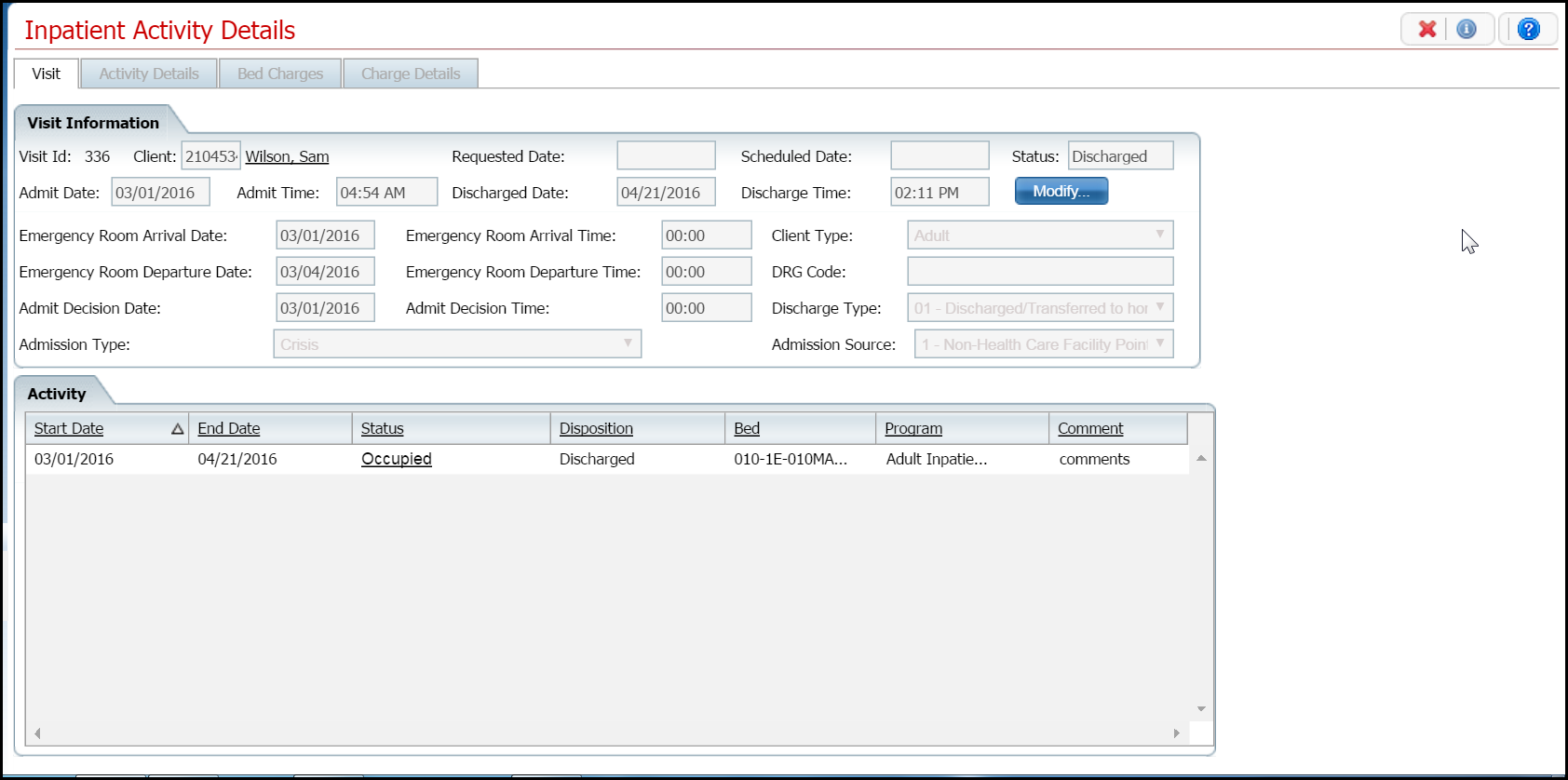
In the Activity section, verify that the record you removed is no longer displayed.
Click the Exit ![]() toolbar item.
toolbar item.
The Bedboard list page is displayed. Notice that the Status on the client's record is Occupied in the original bed.
Why can't I access these screens?