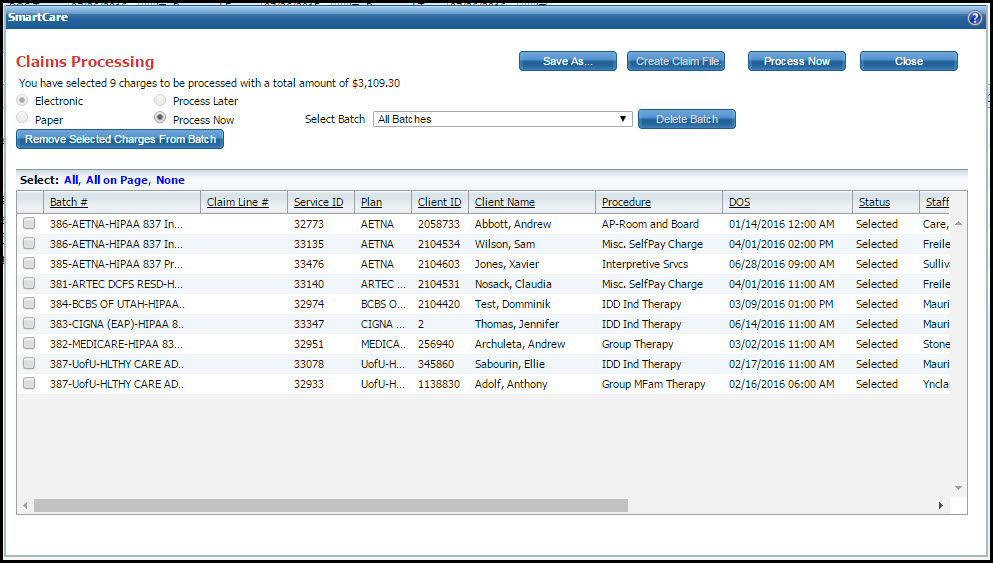
You can delete a batch from the list of claims. When you click the E-Claim or Paper button on the Charges/Claims list page, the system groups all service lines to the same plan or payer together in a batch and assigns a batch ID. On the Claims Processing window, you can delete a batch before processing the claims.
Make sure the Claims Processing window is displayed.
The Claims Processing window is displayed. View field definitions.
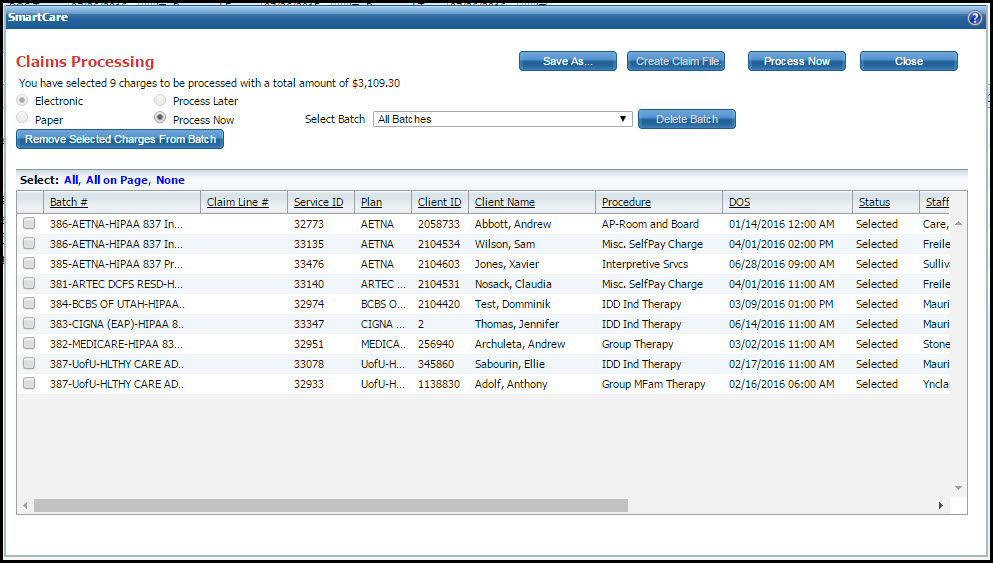
Select the batch you want to delete from the Select Batch drop down.
All service lines included in the batch are listed in the list section of the Claims Processing window.
Click the Delete Batch button.
The Confirmation Message window is displayed.
Click the Yes button to delete the claim lines you selected.
The batch is deleted.
Return to the To Create an E-Claim step 1 or To Create Paper Claims step 1.