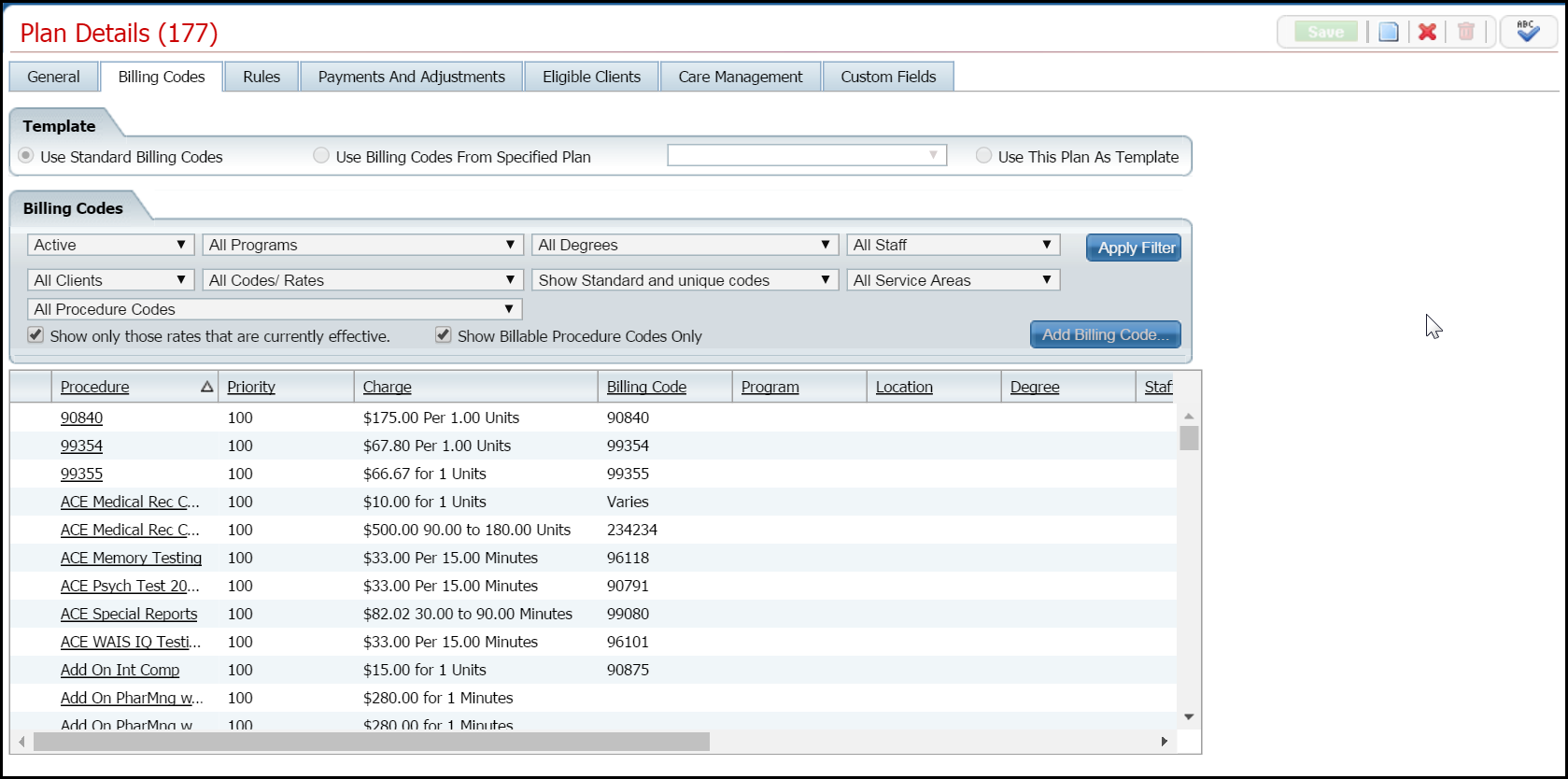
You can only use this feature if the Billing Codes you are working on are specified as a template. This means that the billing codes you set up for this plan will be used as a template to set up billing codes for other plans. When you have selected the Use This Plan As Template option, the Add Billing Code button is activated.
From the Plan Details page, click the Billing Codes tab.
The Billing Codes tab is displayed. View field definitions.
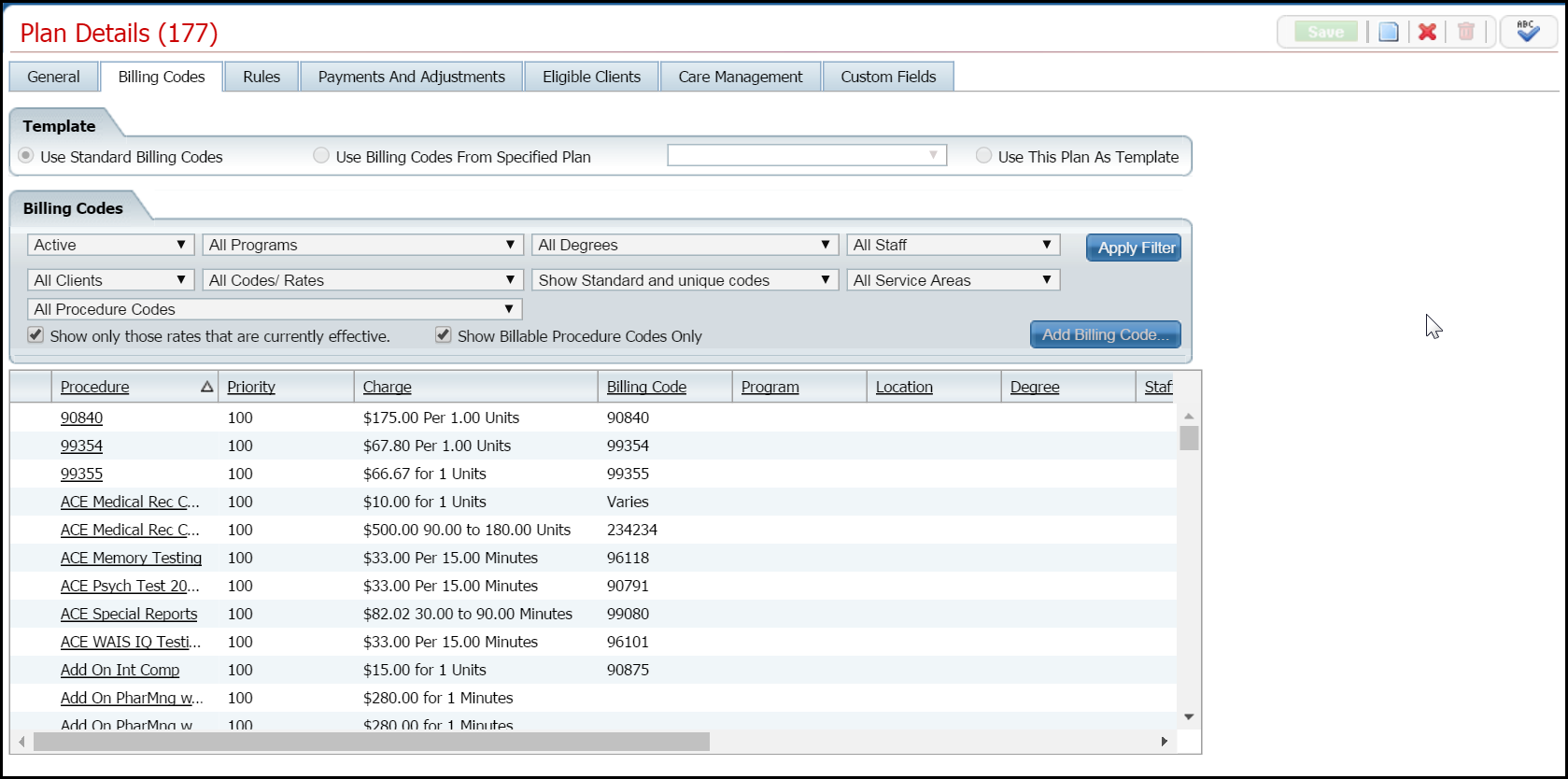
Make sure the Use this Plan as Template option is selected. Refer to the red box in the figure below.
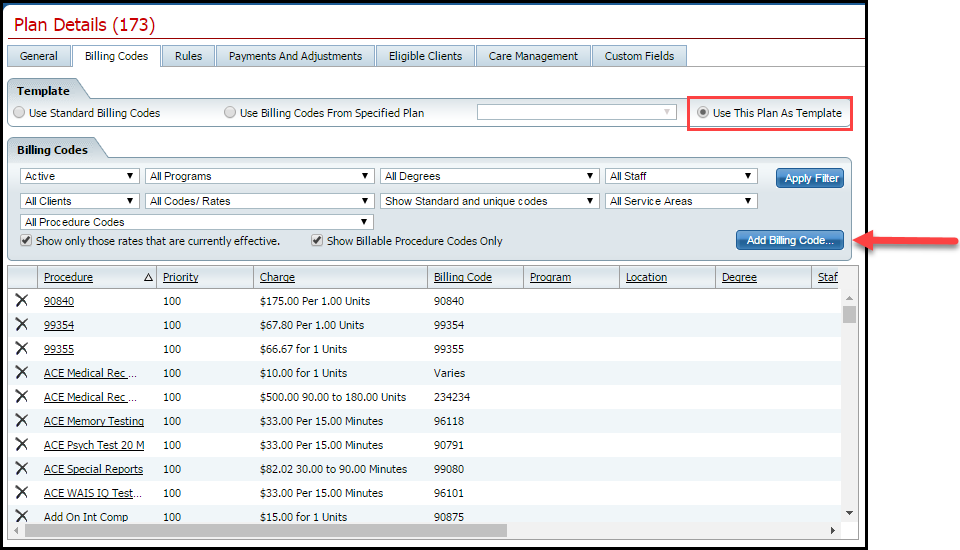
Click the Add Billing Code button in the Billing Codes section. Refer to the red arrow in the figure above for the location of the button.
The Plan Billing Code window is displayed. View field definitions.
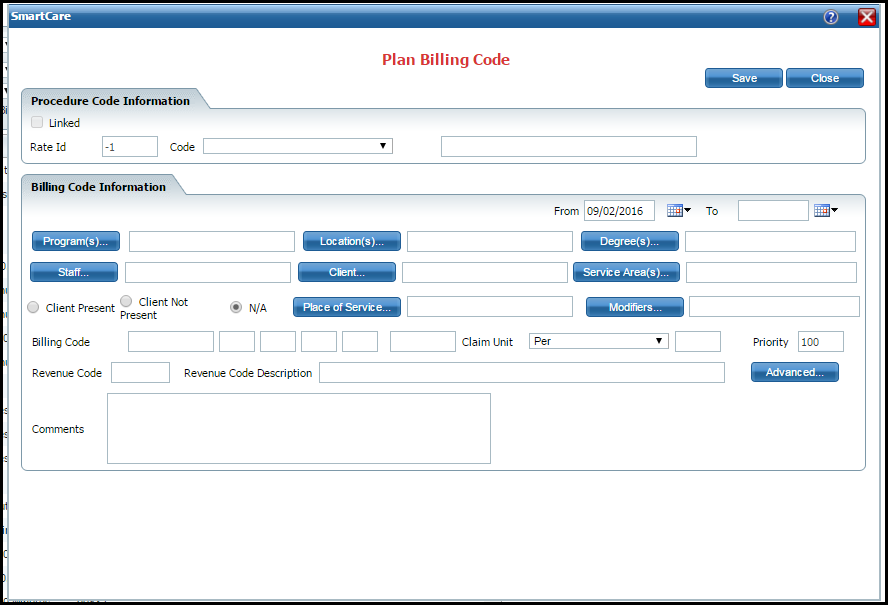
Complete the Plan Billing Code window.
Click the Save button in the toolbar when you are done.
Click the Close button in the toolbar to return to the Plan Details page with the Billing Codes tab active.