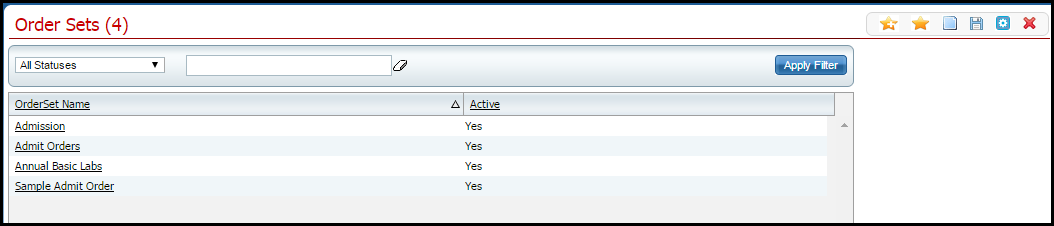
When you create an order set, you assign a name to the set, then select each order that is part of the set. A set allows staff to assign one set with multiple orders included ensuring accuracy and speed. The set, however, can be edited when assigned to the client.
This task explains how to:
Display the Order Set list page. Tell me how...
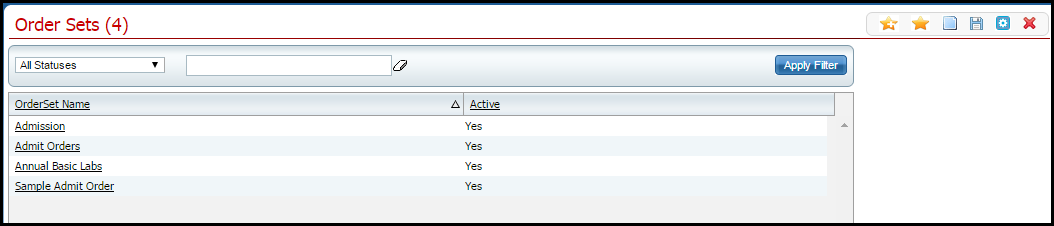
Click the New Item  icon in the tool bar.
icon in the tool bar.
The Order Set Details page is displayed. View field definitions.
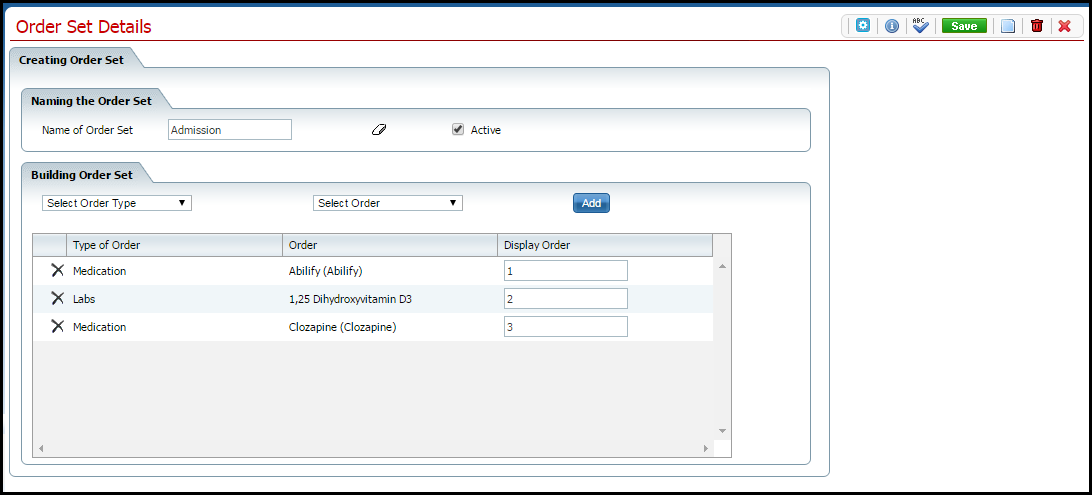
Complete the Naming the Order Set section.
In the Building Order Set section, select the type of order in the Select Order Type drop down list.
Select the order from the Select Order drop down list.
Click the Add button.
The order is listed in the list section of the page.
Click the Save button in the tool bar.
When the Order Set
is complete, click the Exit ![]() icon in the tool bar.
icon in the tool bar.
Display the Order Set list page. Tell me how...
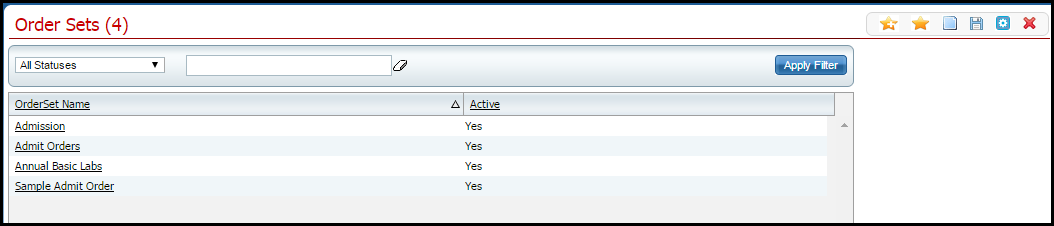
Find the order set that you want to modify.
Click on the Order Set name in the OrderSet Name column.
The Order Set Details page is displayed. View field definitions.
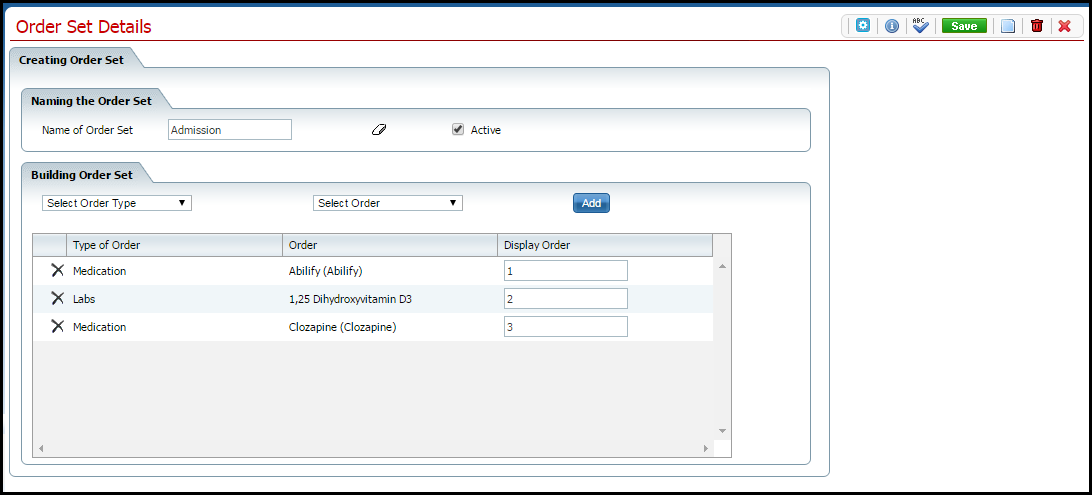
Modify the Naming the Order Set section, if needed. Click the eraser icon to delete the name. Remember, if you change the name of an order set, you will no longer have the set by the previous name. It does not make a copy.
To delete an order, click the delete
![]() icon to delete an order, in the Building Order Set section.
icon to delete an order, in the Building Order Set section.
To add an order, select the order from the Select Order drop down list and click the Add button. The order is listed in the list section of the page.
To change the sequence of the orders, clear the number in the Display Order field and type a new number. Change each order's sequence as needed.
Click the Save button in the tool bar.
When the Order Set
is complete, click the Exit ![]() icon in the tool bar.
icon in the tool bar.
While the system will let you delete an Order Set, if you have used the Order Set in the system, it is better to deactivate the Order Set rather than deleting. If you have not prescribed the Order Set, you can delete it. Use this task to delete an Order Set.
Display the Order Set list page. Tell me how...
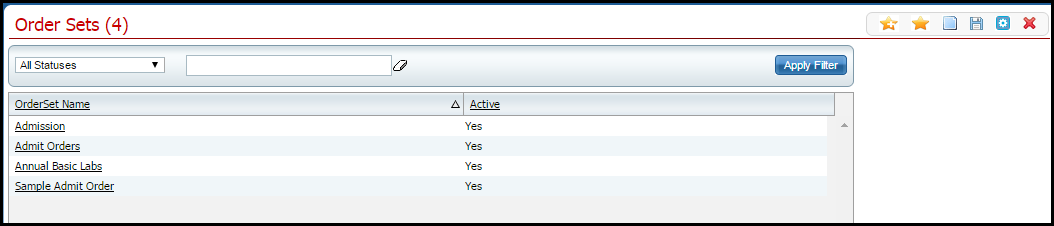
Find the order set that you want to delete.
Click on the Order Set name in the OrderSet Name column.
The Order Set Details page is displayed. View field definitions.
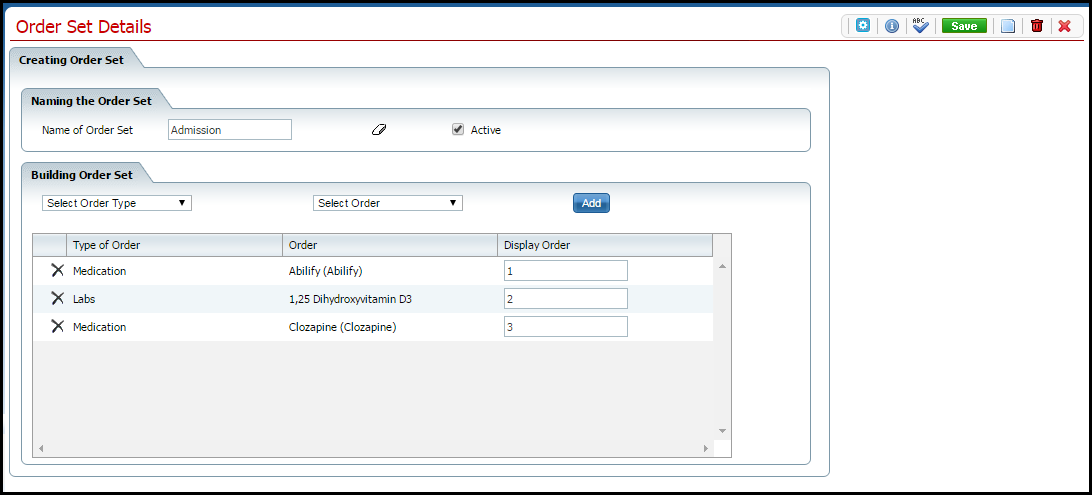
Click on the trash can ![]() icon in the tool bar.
icon in the tool bar.
The Confirmation Message window is displayed.
Click the Yes button in the Confirmation Message window.
The Order Sets page is displayed.
If you have an Order Set that you have used in the system and you no longer want to use it, deactivate the Order Set, rather than deleting it. Use this task to deactivate the Order Set.
Display the Order Set list page. Tell me how...
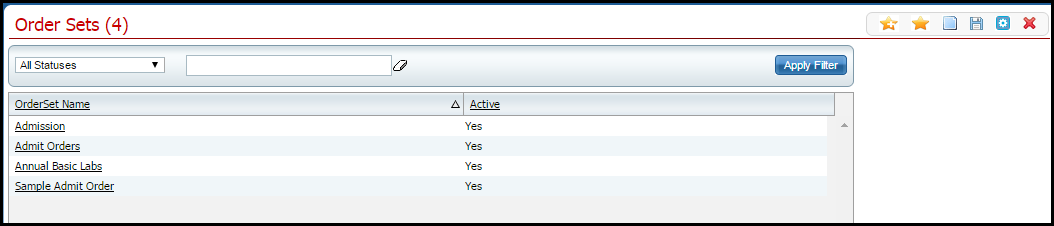
Find the order set that you want to deactivate.
Click on the Order Set name in the OrderSet Name column.
The Order Set Details page is displayed. View field definitions.
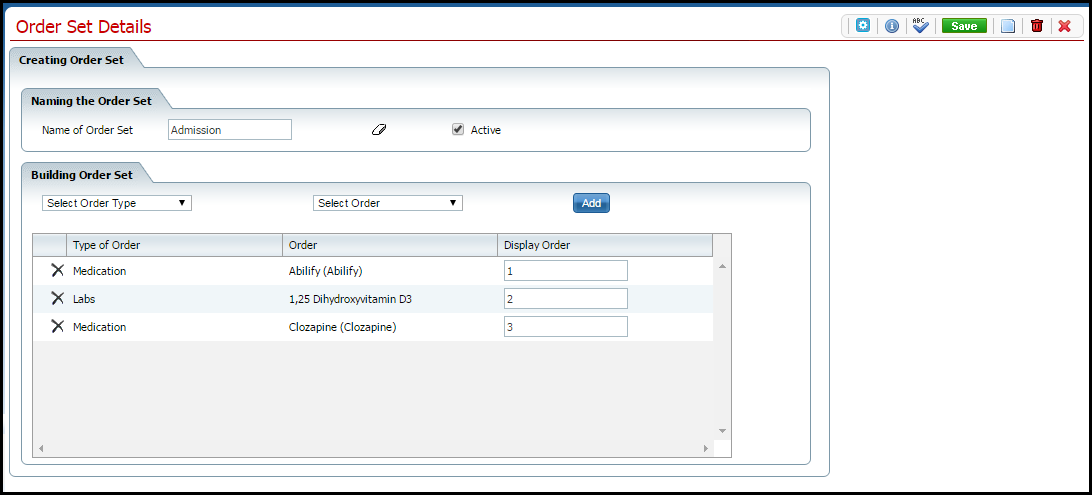
Deselect the Active check box.
Click the Save icon in the tool bar.
Click the Exit ![]() icon in the tool bar.
icon in the tool bar.
Why can't I access these screens?