
Credentialing is the process of determining the credentials and licenses for providers including facilities and individuals. Maintain credentialing for a provider in the provider’s record. Credentialing can be for the provider or for specific sites.
There are two ways to view credentialing information:
Credentialing is only required in the system when the rules on the contract say that Credentialing is required. Without entering information in the system, adjudication logic will not know if a credentialing record exists.
If the provider has Associated Providers, set up credentialing for an Associated Provider in that provider's record. Use the Open this Provider drop down to display the Associated Provider’s record.
All of the sections of the Credentialing Detail Page are not required for adjudication. Refer to the Credentialing Details Page Field Definitions for information on the required fields.
Manage credentialing records entered for all providers and sites in the Credentialing List page in the My Office tab. Use the filters of the list page to find existing credentialing records.
Set up the providers and sites in the SmartCare system before you can enter credentials for them.
When you manage credentialing, you can:
Add Credentials to a Provider or Site
Change Credentials for a Provider or Site
You can access provider information from the Open this Provider drop down list on the title bar.

Notice the red rectangle in the screen image above. This red rectangle identifies the Open this Provider drop down.
Click on the drop down arrow shown in the screen image above and select any provider from the list.
The Provider Summary page is displayed with the provider's information. View field definitions.
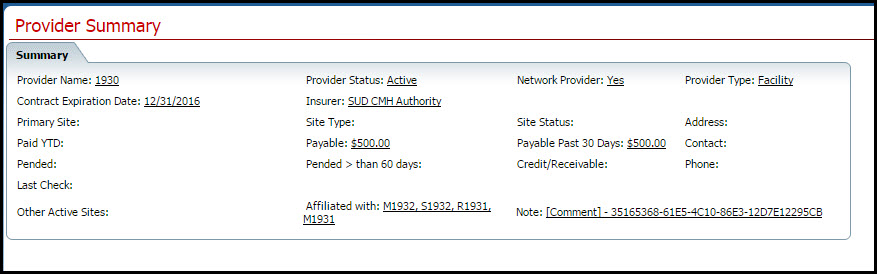
From the Provider menu, select the Credentialing banner.
The Credentialing (##) list page is displayed. View field definitions.

Click the New Item ![]() icon
in the task bar.
icon
in the task bar.
The Credentialing Details page is displayed. View field definitions.
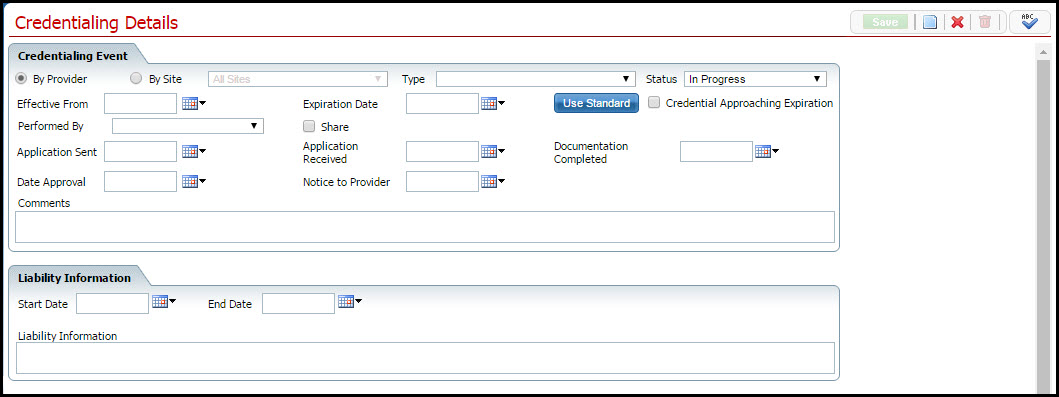
Complete each section.
Click the Save button after you complete a section.
When you complete the entire page, click the Save button.
Click the Exit ![]() icon
to exit from the screen.
icon
to exit from the screen.
You can access provider information from the Open this Provider drop down list on the title bar.
![]()
Notice the red rectangle in the screen image above. This red rectangle identifies the Open this Provider drop down.
Click on the drop down arrow shown in the screen image above and select any provider from the list.
The Provider Summary page is displayed with the provider's information. View field definitions.
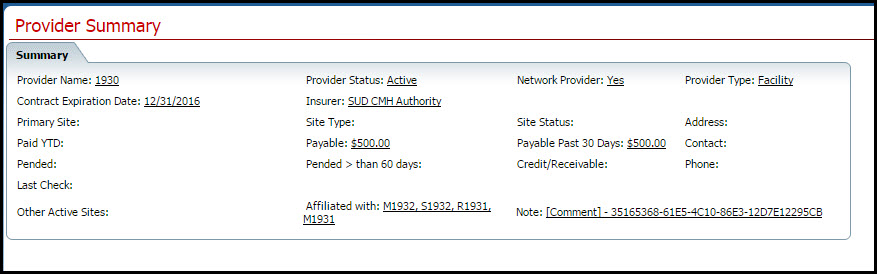
From the Provider menu, select the Credentialing banner.
The Credentialing (##) list page is displayed. View field definitions.

Click on the hyperlinked number in the Credentialing ID column of the credential details you want to change.
The Credentialing Details page is displayed. View field definitions.
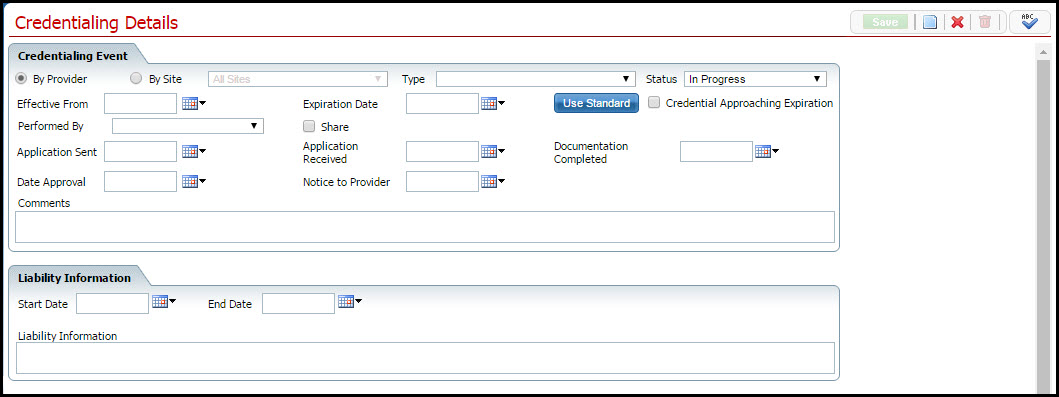
Change any section you need to change.
When you complete a section, click the Save button before you start the next section.
When you have made all changes on the page, click the Save button.
Click the Exit ![]() icon
to exit from the screen.
icon
to exit from the screen.
The Credentialing (#) list page is displayed for the selected provider.
While you can delete the credentialing information from the SmartCare system for a provider or site, it is not a good idea if claims have been processed and/or paid to the provider. If claims are resent, reverted and re-adjudicated, the adjudication will change if the credentialing is missing from the system.
You can access provider information from the Open this Provider drop down list on the title bar.
![]()
Notice the red rectangle in the screen image above. This red rectangle identifies the Open this Provider drop down.
Click on the drop down arrow shown in the screen image above and select the provider from the list.
The Provider Summary page is displayed with the provider's information. View field definitions.
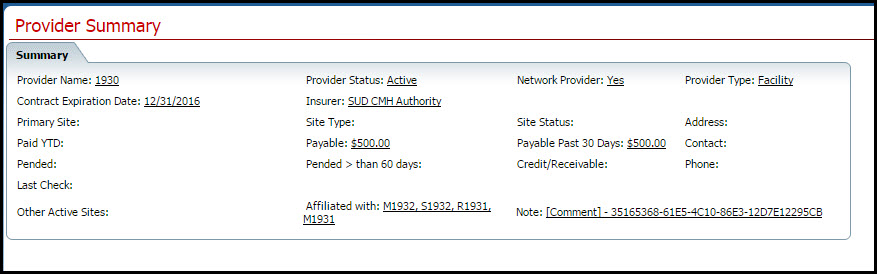
From the Provider menu, select the Credentialing banner.
The Credentialing (##) list page is displayed. View field definitions.

Click on the hyperlinked number in the Credentialing ID column of the credential details you want to delete.
The Credentialing Details page is displayed. View field definitions.
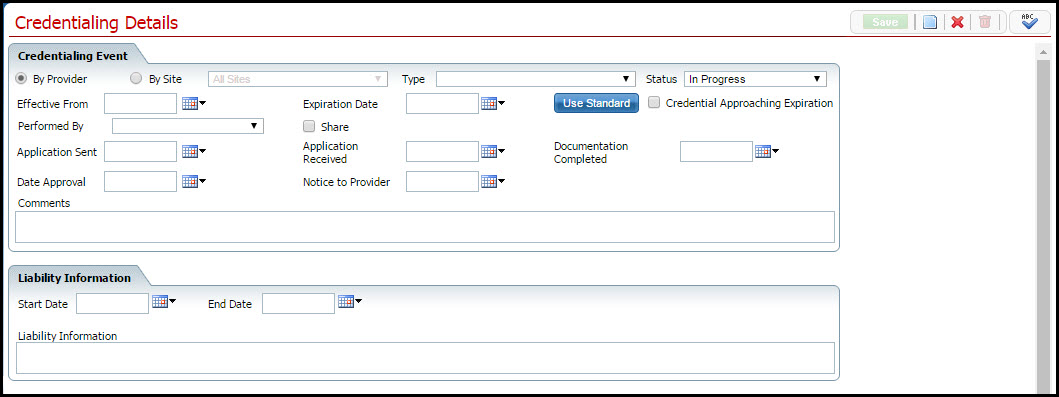
Click the trash can ![]() icon
to delete the page.
icon
to delete the page.
Click the Yes button in the Confirmation Message window.
The Credentialing Details page is deleted and the Credentialing (#) list page is displayed.