From the client's Service Detail page, you can move documents. To move documents, means to move a document(s) from one of the client's service to another service of that client's. When you move a document, the service you move the document from no longer has a document attached to the service. The service date you moved the document from now has a status of Error. The document is now attached to the service you moved it to.
You choose the dates of service that you are moving the document from and to. The date of service currently displayed on the Service Detail page does not affect the move action.
Display the client you want to work with.
a. To
display a client, click the Open this
Client drop down list ![]() .
.
b. Select the <Client Search> option.
The Client Search window is displayed. View field definitions.
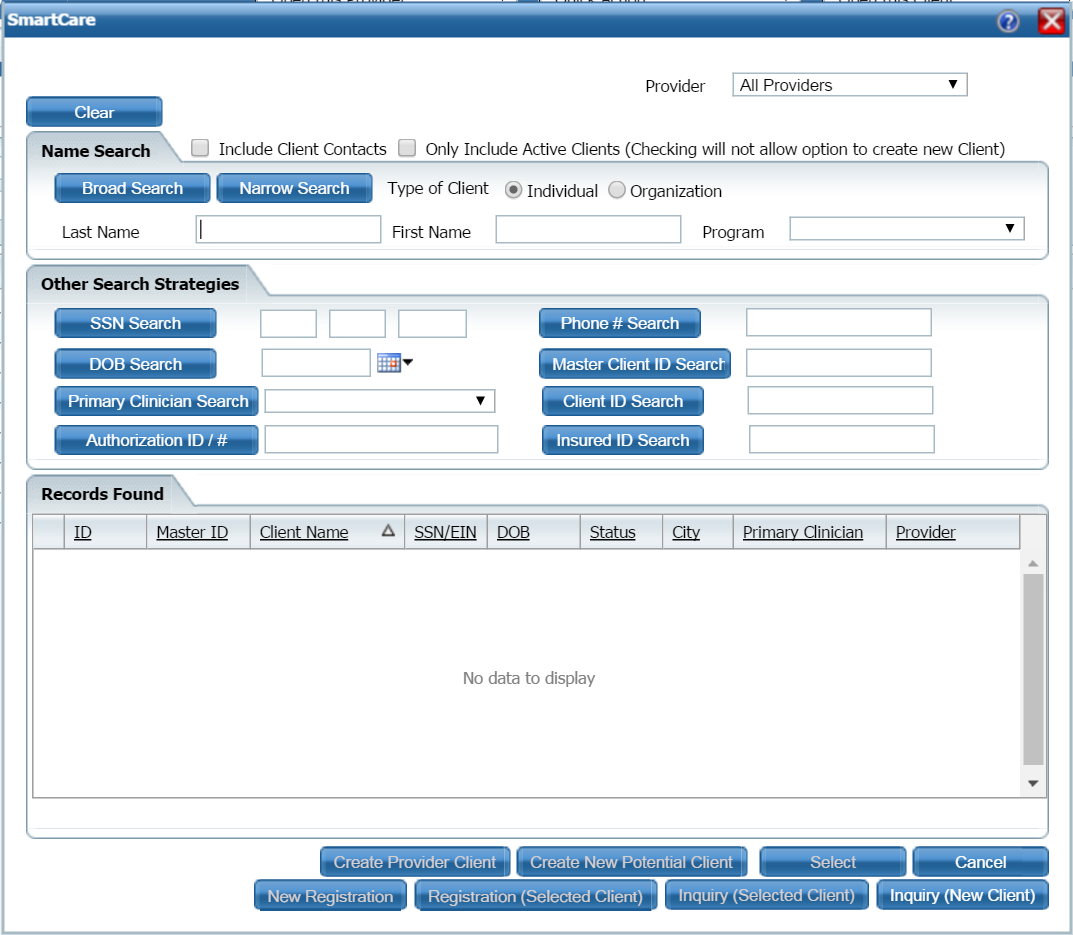
Search for the client you want move documents for. Tell me how...
When the client you want is displayed and selected, click the Select button.
The Client Summary page is displayed. View field definitions.
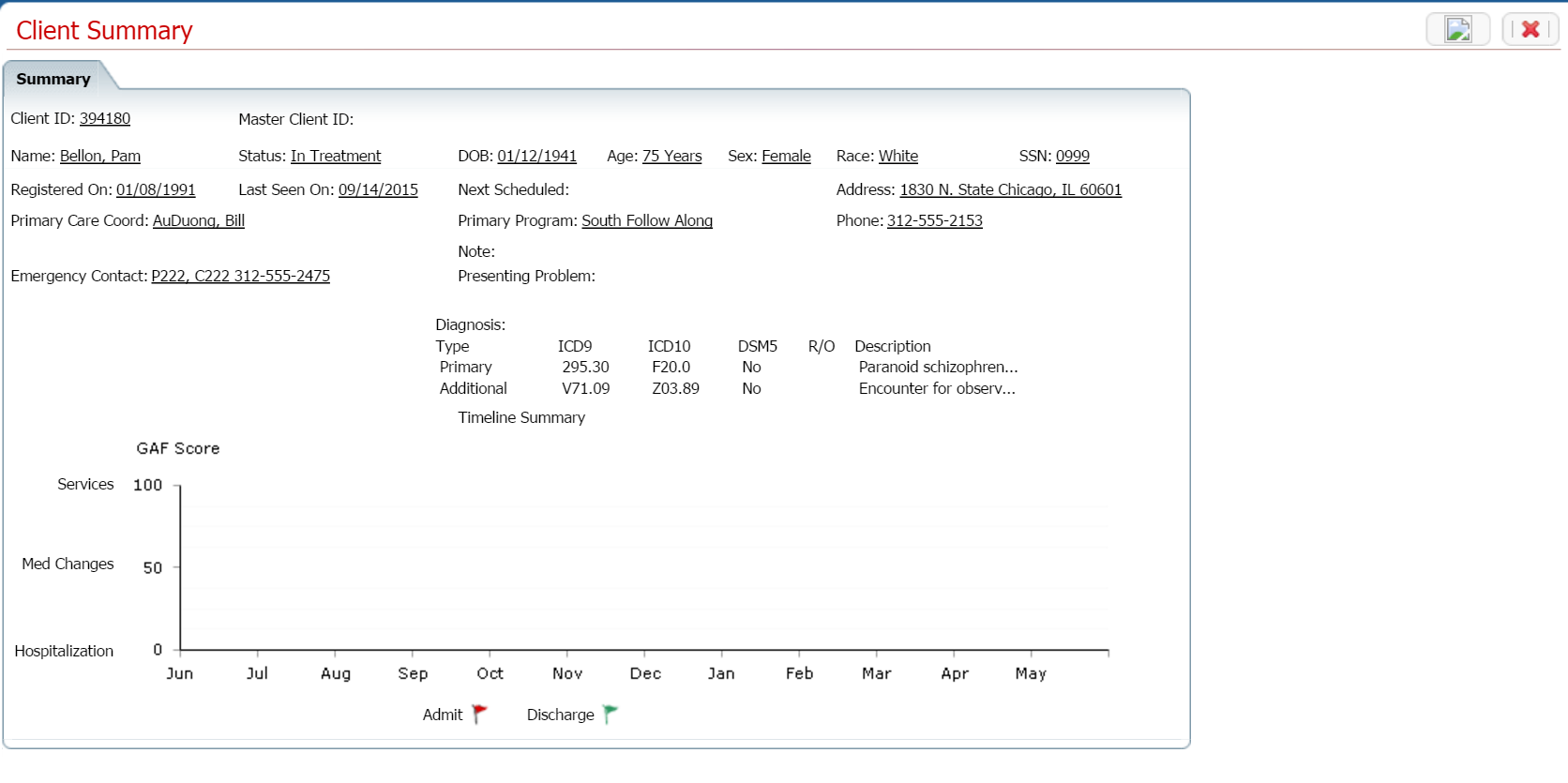
Notice that a Client tab is displayed to the right of the My Office tab. The tab displays the client's last name, first name and the client ID in parentheses. Notice that the client tab is dark blue. This indicates that the banners that are displayed are specific to client activities you can perform.
![]()
Select Services from the Client banners.
The Services (#) window is displayed. View field definitions.
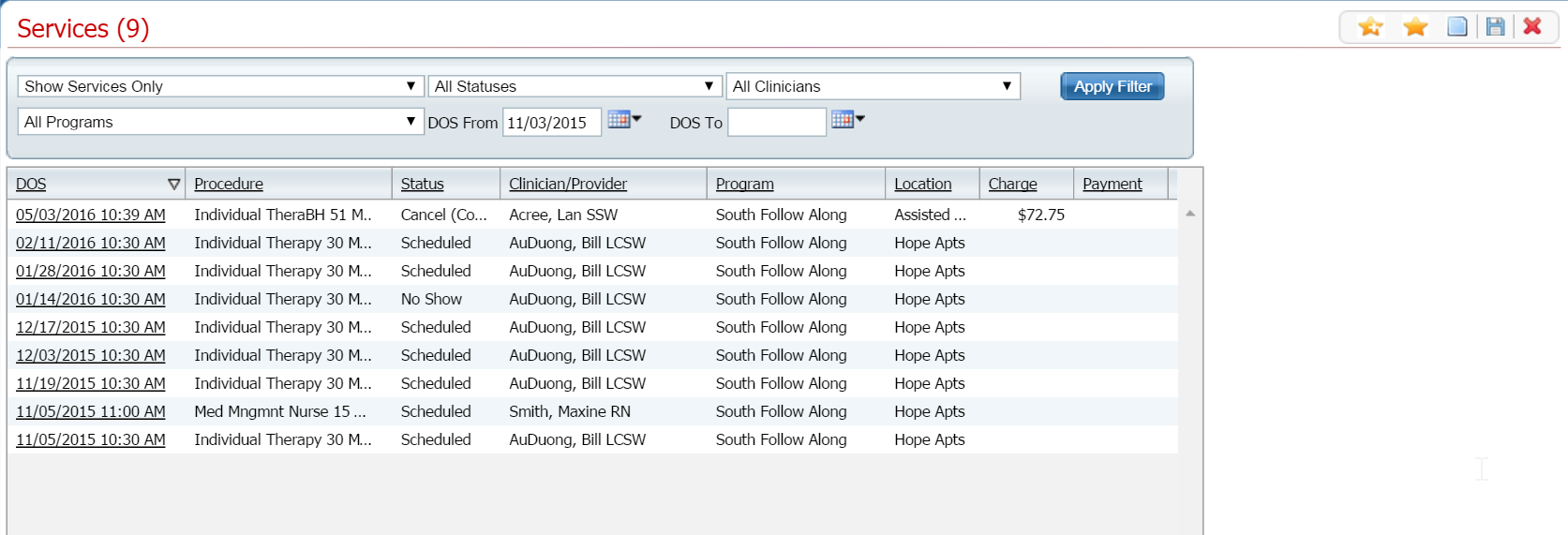
Filter the list to determine the records that are displayed. Tell me how...
Click on the hyperlinked date of service in the DOS column.
The Service Detail page is displayed with the Service Detail tab active.
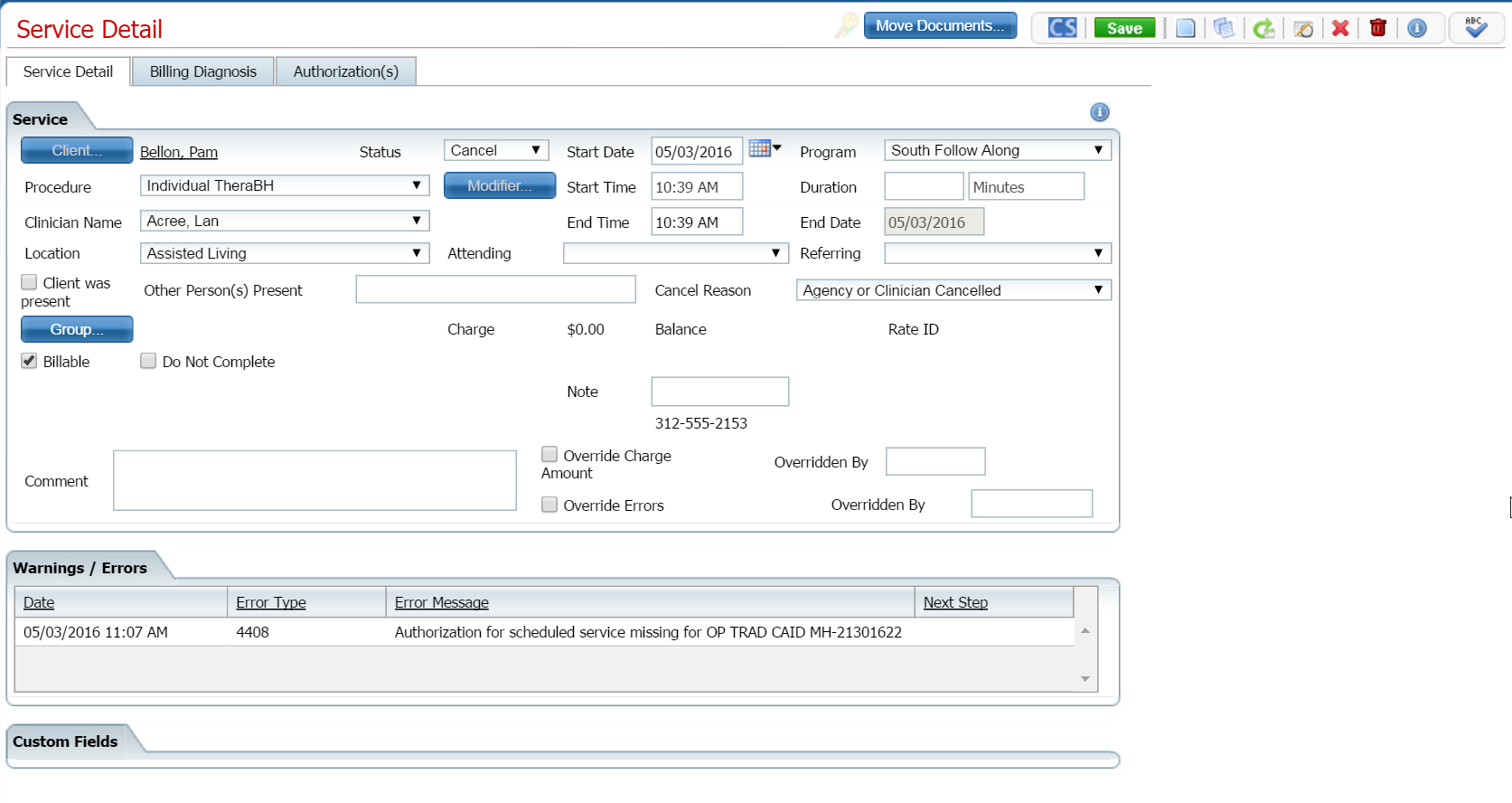
Click on the Move Documents
button ![]() in the task bar.
in the task bar.
The Move Documents window is displayed.

Filter the list to determine the records that are displayed. Tell me how...
Click the Apply Filter button.
The records that match your search filters are displayed.
Find the document that you want to move.
Click on the hyperlinked date of service in the DOS column to view the details of the document.
Click on the Preview tab to view the details of the document. True???

When you are ready to move the document, click the Move Document button on the Move Document window.
Click the Close button to close the window.
The Service Detail page is displayed.
Why can't I access these screens?