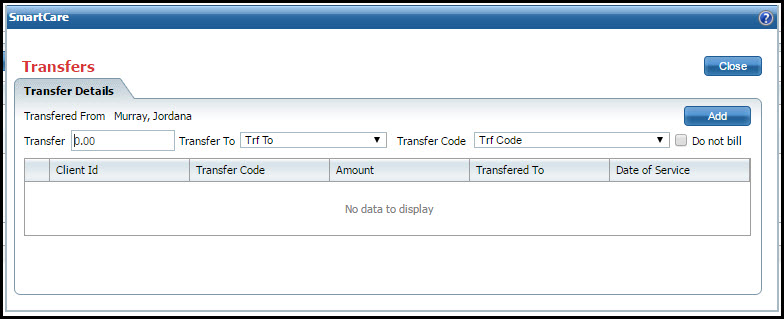
This task is a portion of the Post Payments and Adjustments to Services topic from step 13.
To transfer the balance to several payers, click the Split button to the left of the Comment button.
The Transfers window is displayed.
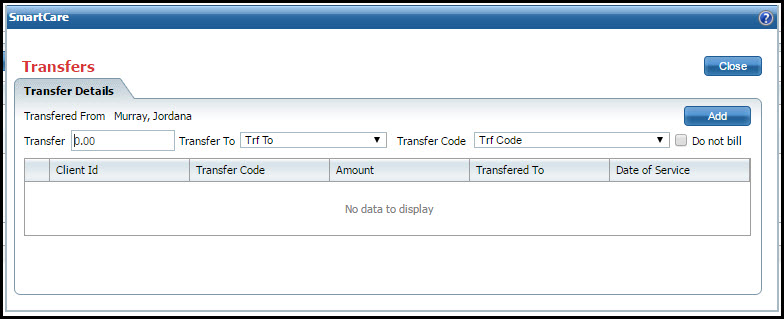
Type the amount of the balance to transfer in the Transfer field.
Select the payer to transfer the balance to in the Transfer To drop down field.
Select the reason code for the transfer from the Transfer Code drop down field.
Select the Do not bill option to avoid sending a statement to the payer.
Click the Add button.
The transfer amount is displayed in the list panel. Notice that the Client Id and Date of Service are also displayed.
Repeat steps 1 through 7 of this task for each balance you need to transfer to a payer.
When you are done transferring the balances, click the Close button.
Return to the Post Payments and Adjustments to Services topic step 13 to continue posting payments and adjustments.