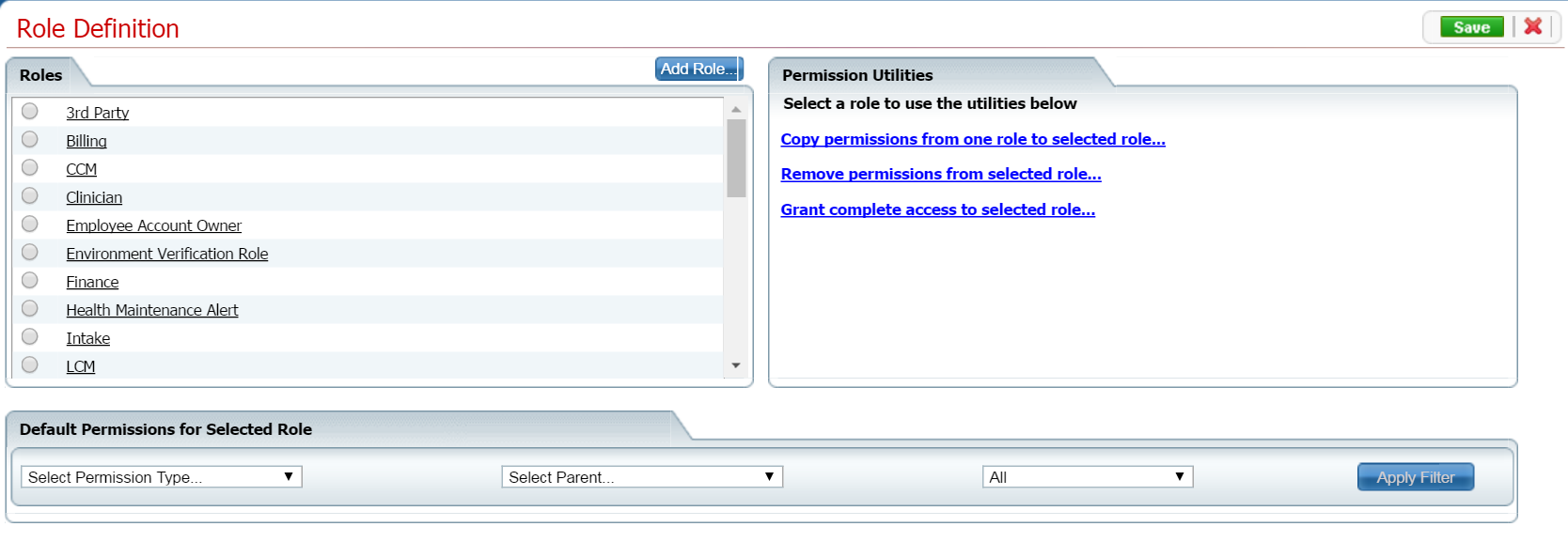
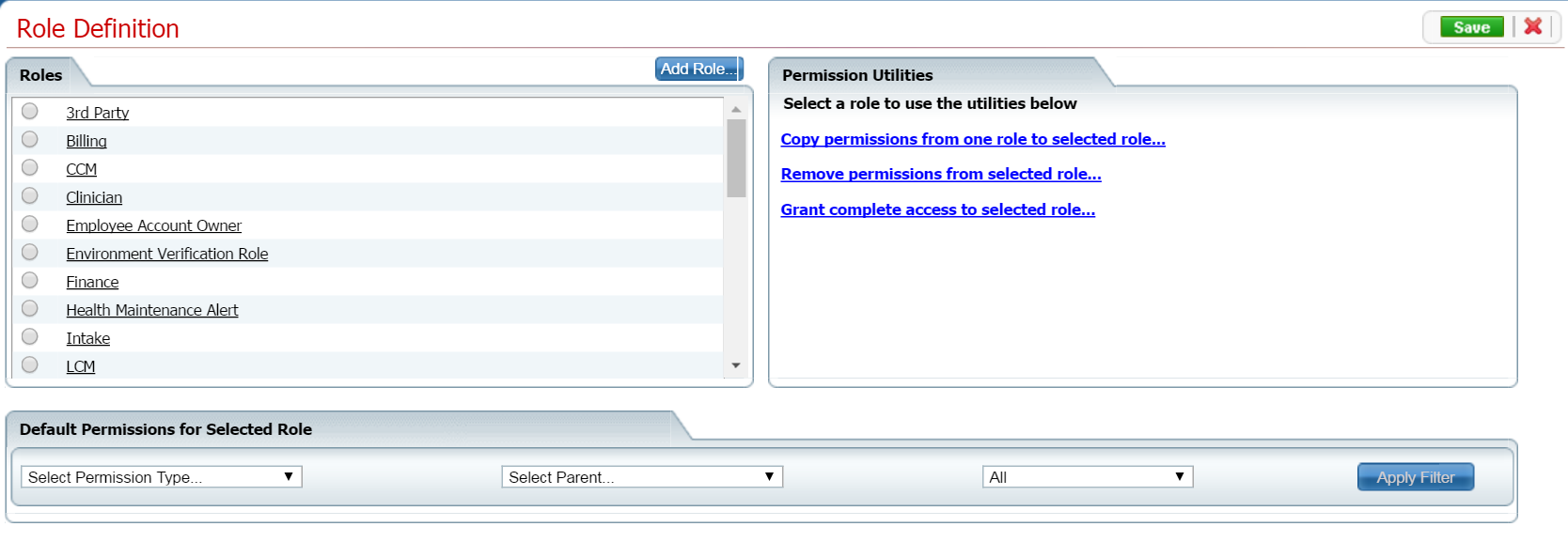
A Yes in the Required? column below identifies those fields that are required in the Core SmartCare system. Your system may have been customized to require additional fields.
|
Field |
Required? |
Description |
|
Roles |
||
|
Roles |
|
All roles defined in the system. A role defines a collection of permissions to make it easier to assign permission to each staff member who will use the system. Permissions are assigned to staff to give them permission to access list pages, screens and windows in SmartCare. |
|
Add Role
|
|
Click the Add Role button to add a new role to the system and assign permissions to that role. |
|
Default Permissions for Selected Role |
||
|
Select Permission Type |
|
Use this drop down list to display one permission type for the selected role. |
|
Select Parent |
|
Use this drop down list to select a specific parent type to view. |
|
All |
|
Use this drop down list to select to view all permissions, Granted permissions or Denied permissions for the selected role. |
|
Permission Utilities |
||
|
Selected Role |
|
This field appears if you have selected a role in the Roles section. |
|
Copy permissions from one role to selected role |
|
Click the hyperlink to copy permissions set up for one role to the Selected Role. When you click the Save button, all permission are copied from the role you select in the Copy Permission from... drop down list. However, If there are permission already set up on the Selected Role, these permission are not overridden. |
|
Remove permissions from selected role |
|
Use this option to remove all permissions from the selected role. |
|
Grant complete access to the selected role |
|
Use this option to grant all permissions in the system to the selected role. |