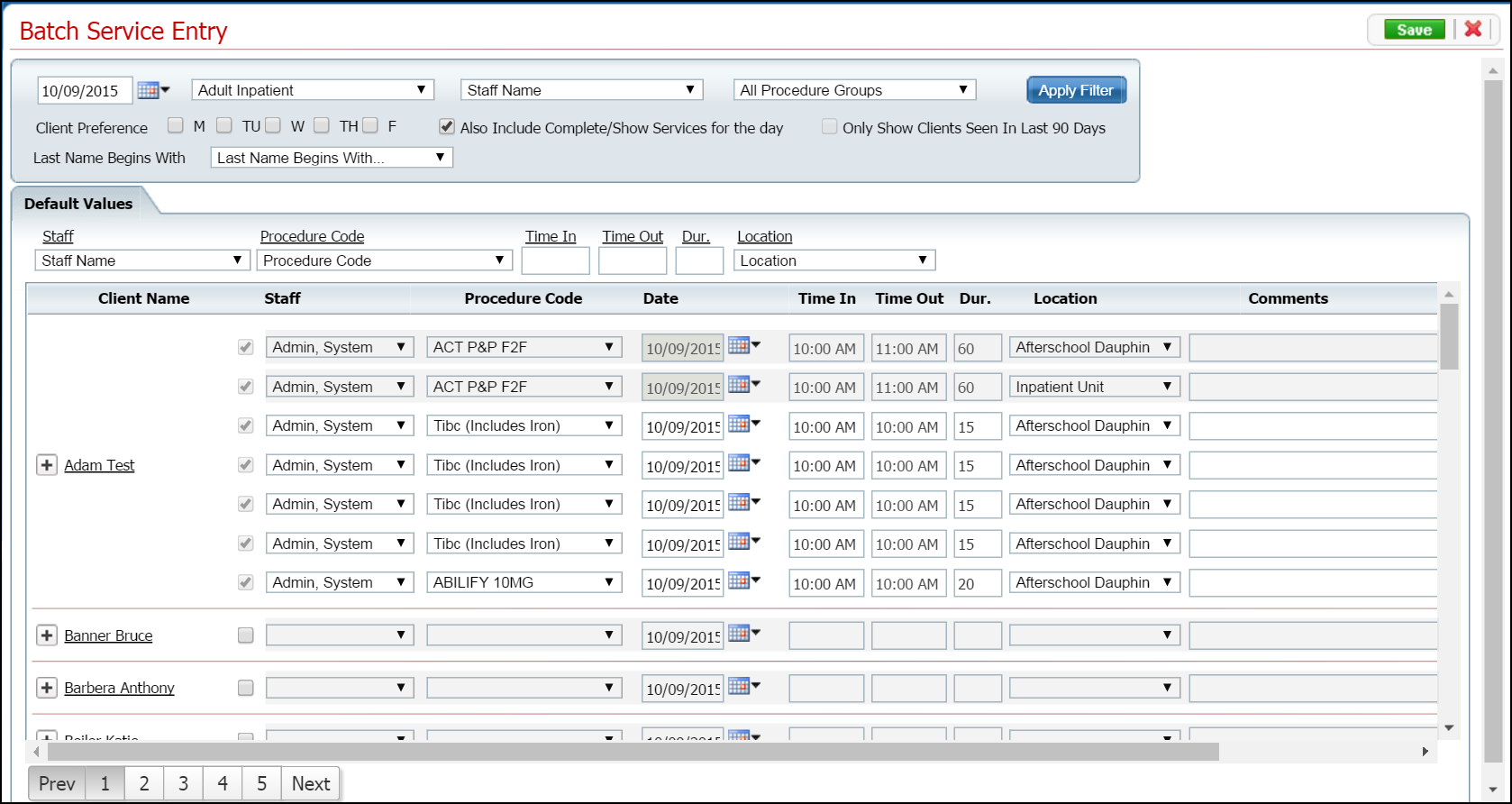
Batch Service Entry lets you enter Day Services that have already occurred for multiple clients at the same time. Once the client services are entered, charges are added and the services are checked to ensure the entries pass all the rules for billing. When this occurs, a charge is added and the services are ready to bill to clients' plans.
There are a number of conditions which must be met in the system before you can use Batch Service Entry. These requirements include:
Programs must be set up in Administration and associated with the correct locations.
Clients must be enrolled in the program(s) you are entering services for.
Staff who provide the services must be added to the Staff List with a permission of Clinician.
Optionally, you can set Client Preferences to indicate which days a client prefers or generally attends.
Follow this path: My Office tab > Billing banner > Batch Service Entry sub-banner.
The Batch Service Entry page is displayed. View field definitions.
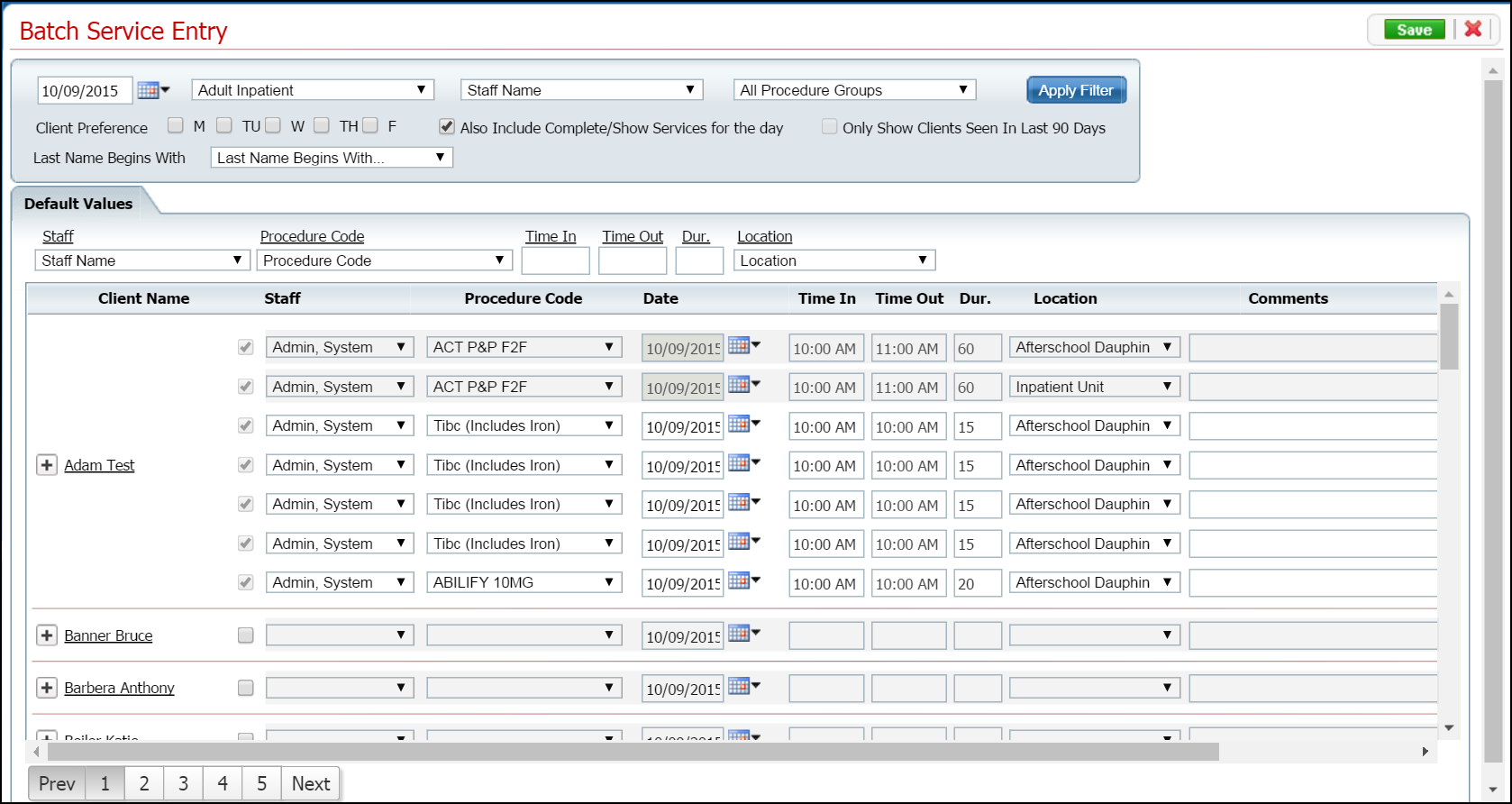
Filter the list to determine the records that are displayed. Tell me how...
Complete the Default Values fields to apply to the multiple clients listed below.
Click the check box to the right of each client's name who should have the service.
The default values information you entered is filled in.
Continue on all clients until you are done.
Click the plus sign button to the left of the client's name to add another row to the client for additional services on the same date of service.
Click the Save button.
Click the Exit
![]() toolbar item.
toolbar item.